Trip Locations, Activities and Checklists are integrated with Google Maps to display routes between selected locations, providing a visual representation of your travel itinerary between the selected locations on one screen. This is a valuable part of Trip Planning as it allows you to easily view and reorganize your locations, saving on distance and time.
| Inefficient & Unorganized Locations |
xxx |
Efficient & Organized Locations |
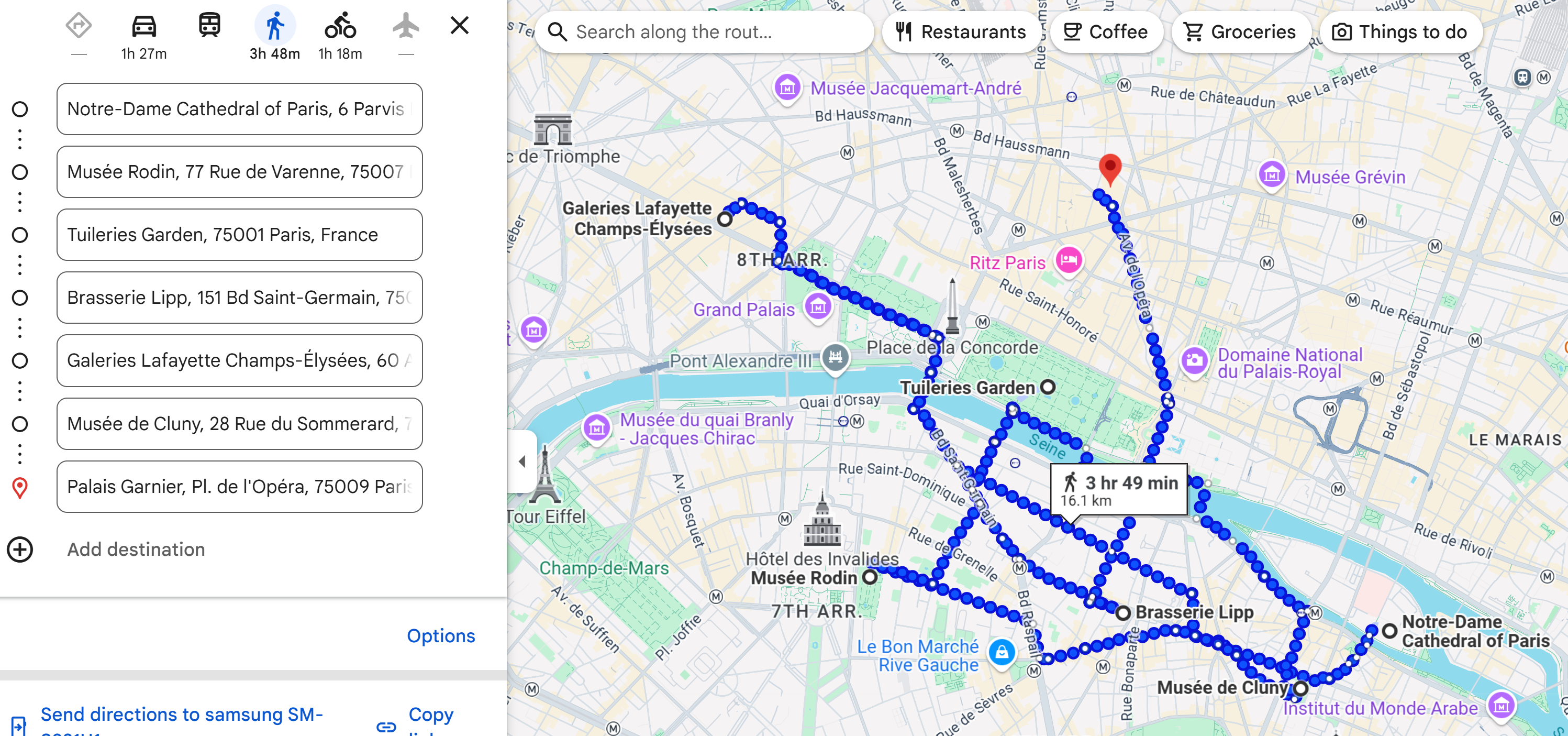 |
After reorganizing our Paris attractions checklist, we were able to significantly cut down our walking distance from 16k (10 miles) to 7.5k (4.5 miles) and time from 3h-48m to 1h-46m for a savings of two hours. |
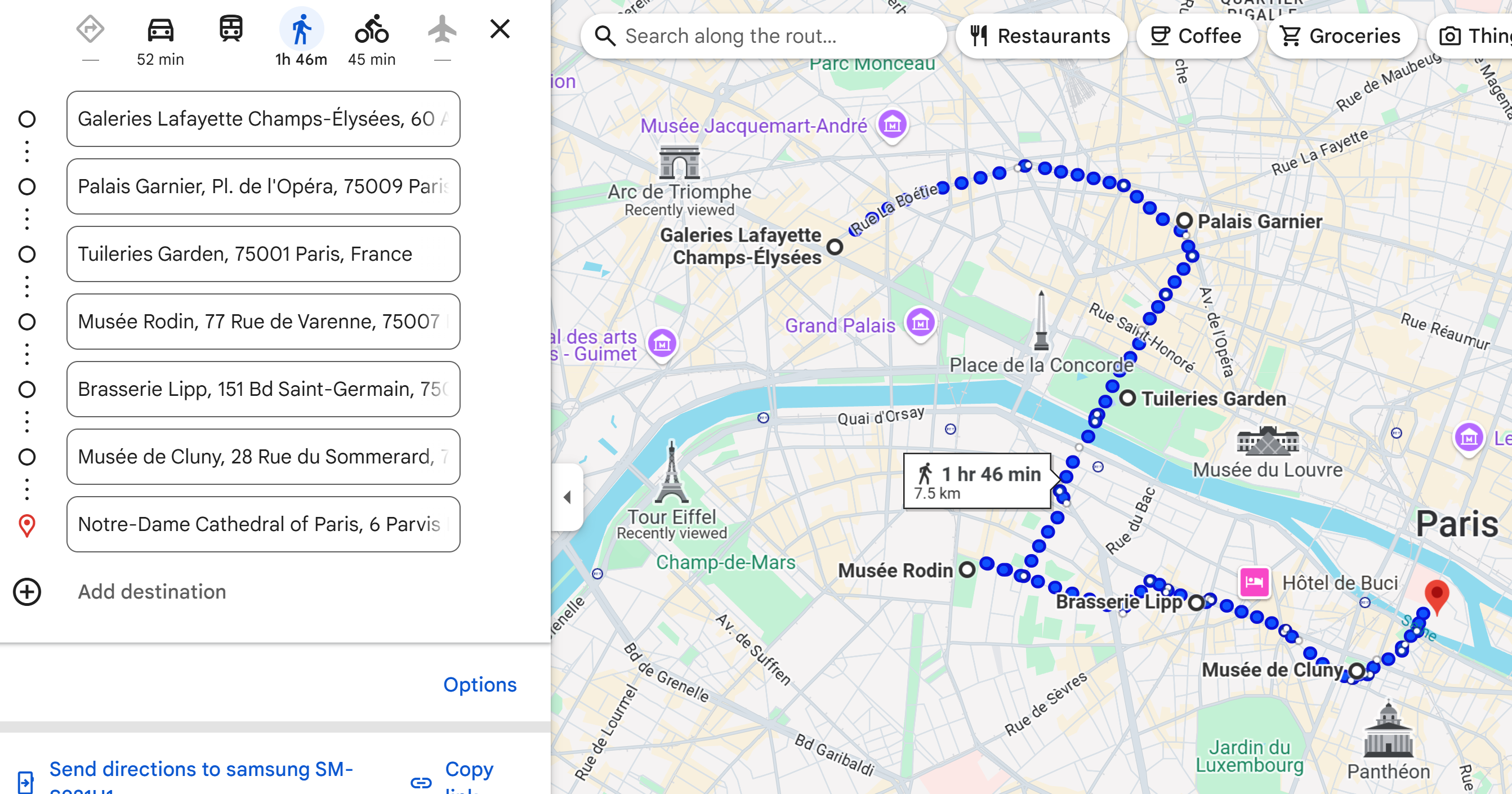 |
Using the different Trip Builder pages for Locations, Activities and Checklists, select the locations, activities or checklist items to include in the route map display. Once selected, click the
 icon to display the routes. You may select any of the locations, they do not need to be located next to each other. icon to display the routes. You may select any of the locations, they do not need to be located next to each other.
Google restrictions using routes
-If only a single location is selected, you will see a map of the location.
-If only two locations are selected, you can view route maps for any available transportation mode.
-For more than 2 locations, the routes will only display for private transportation such as driving, walking and cycling.
-For more than 2 locations, Google will not display public transportation modes such as flights or trains.
-For more than 2 locations, the routes must all be available by driving, walking or cycling, so if one location involves
only a public transportation mode such as a flight or train, the routes will not display. (See the example below)
-Google limits the number of locations to 9.
| Route Map Examples |
 |
Locaton Level |
Traveling to: Paris France, Brussels Belgium, Ghent Belgium, Cologne Germany, Frankfurt Germany, Strasburg France, Paris France |
 |
Activity Level |
Activity list in Reims France: Cathédrale Notre-Dame, Maison Mumm Tour, Vranken Pommery |
 |
Checklist Attractions |
Paris attractions: Galerie Lafayette (mall), Palais Garnier Opera, Tuileries, Rodin Museum, Brasserie Lipp, Cluny Museum (Closed Mon), Notre Dame |
| Route Map Example - Trip Level |
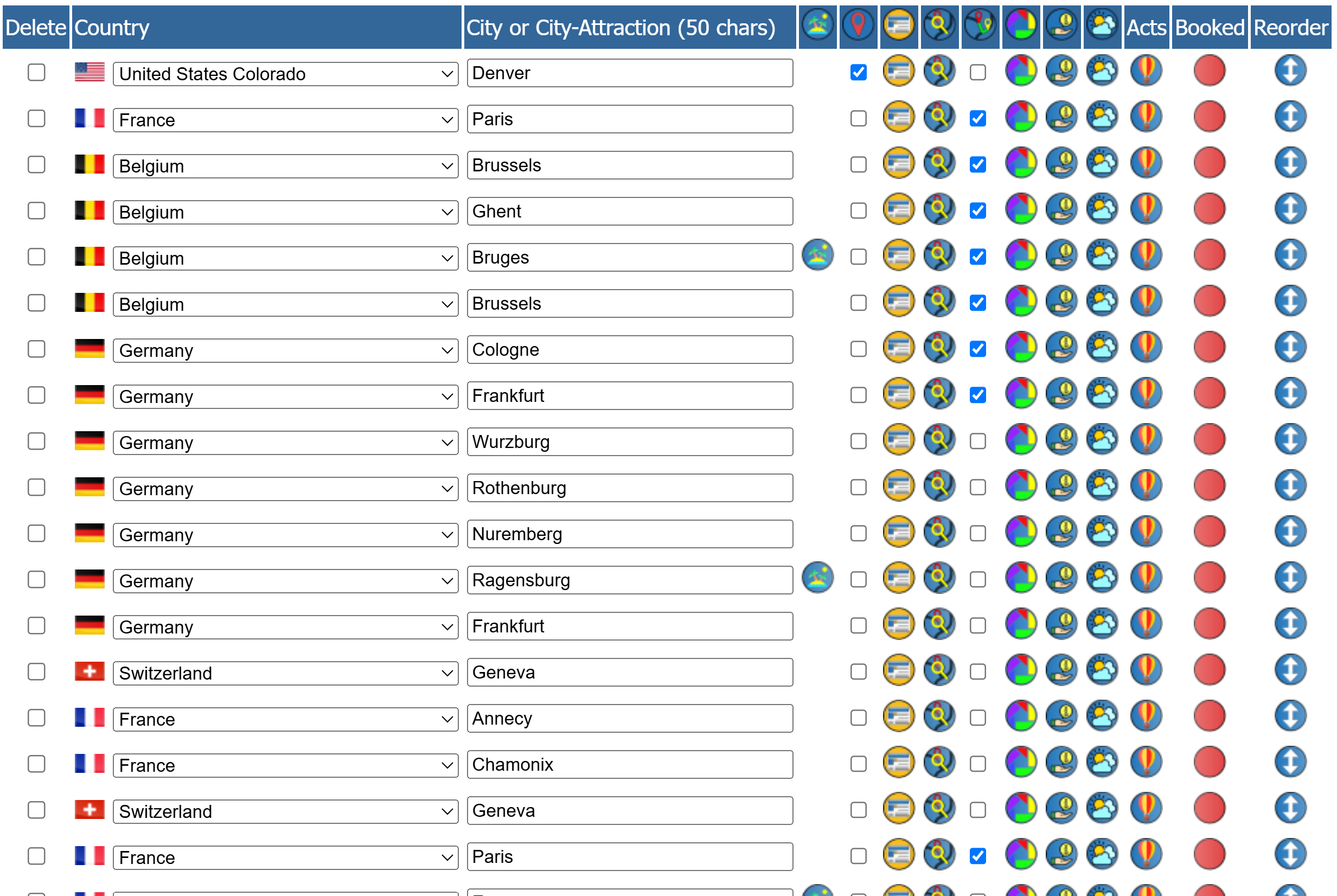 |
We have created a trip with several locations, starting in the United States and traveling to Europe.
In this example, we want to display the routes starting in Paris, traveling to different locations in Europe and then returning to Paris. When selecting our route map locations, we have intentionally skipped several locations on the itinerary between Frankfurt and Paris, but chose to return to Paris from Frankfurt. This highlights that you can check any of the locations to be included in the route display, and they do not need to be in sequential order. |
| |
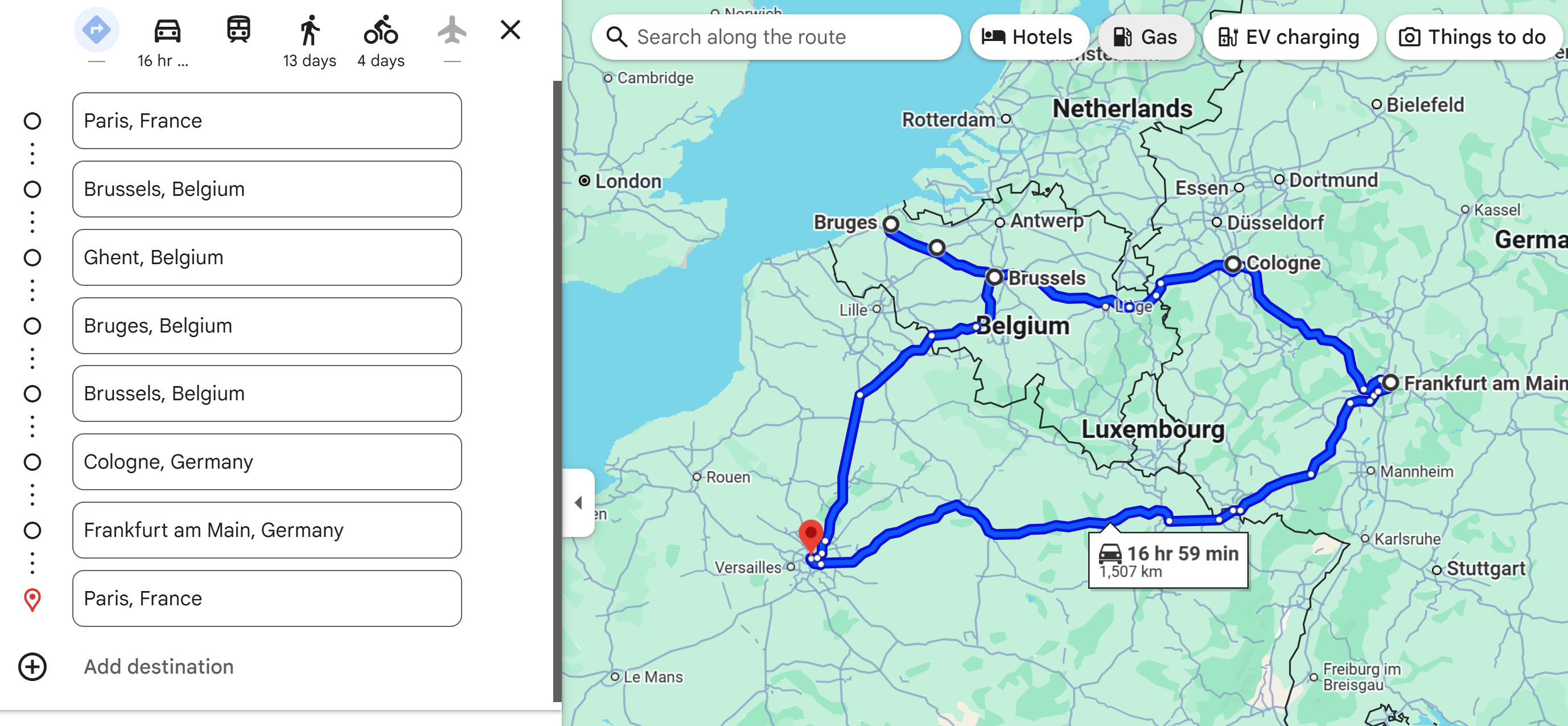 |
Eight locations selected
-Paris France
-Brussels Belgium
-Ghent Belgium
-Bruges Belgium
-Brussels Belgium
-Cologne Germany
-Frankfurt Germany
-Paris France
As all the locations can be reached using one of the same non-public form of transportation such as driving, walking or cycling, the route map will display for all locations. |
| |
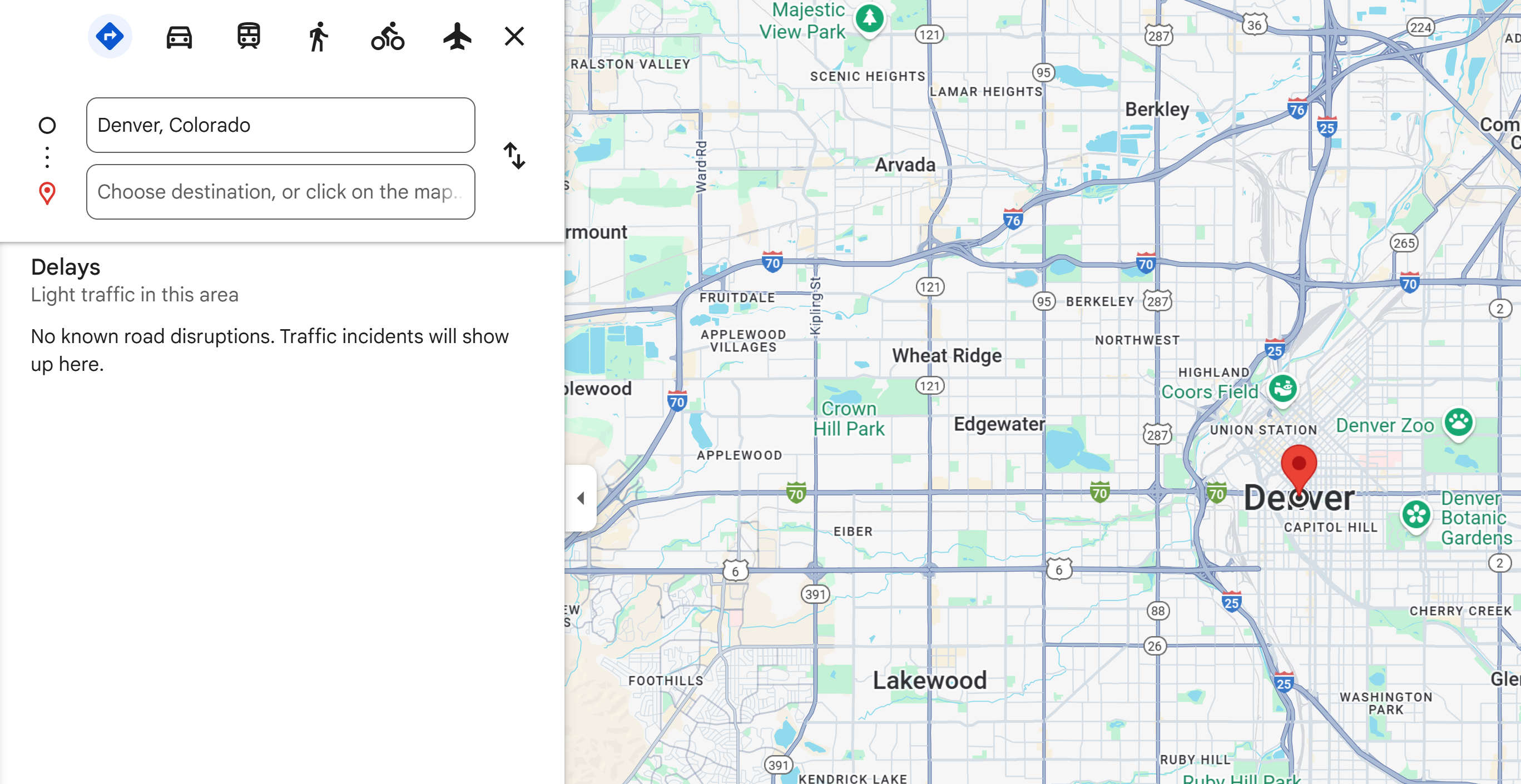 |
Single location selected
Here we have only selected our base location of Denver, United States Colorado. As a single location has been selected, we only see a map of that location. |
| |
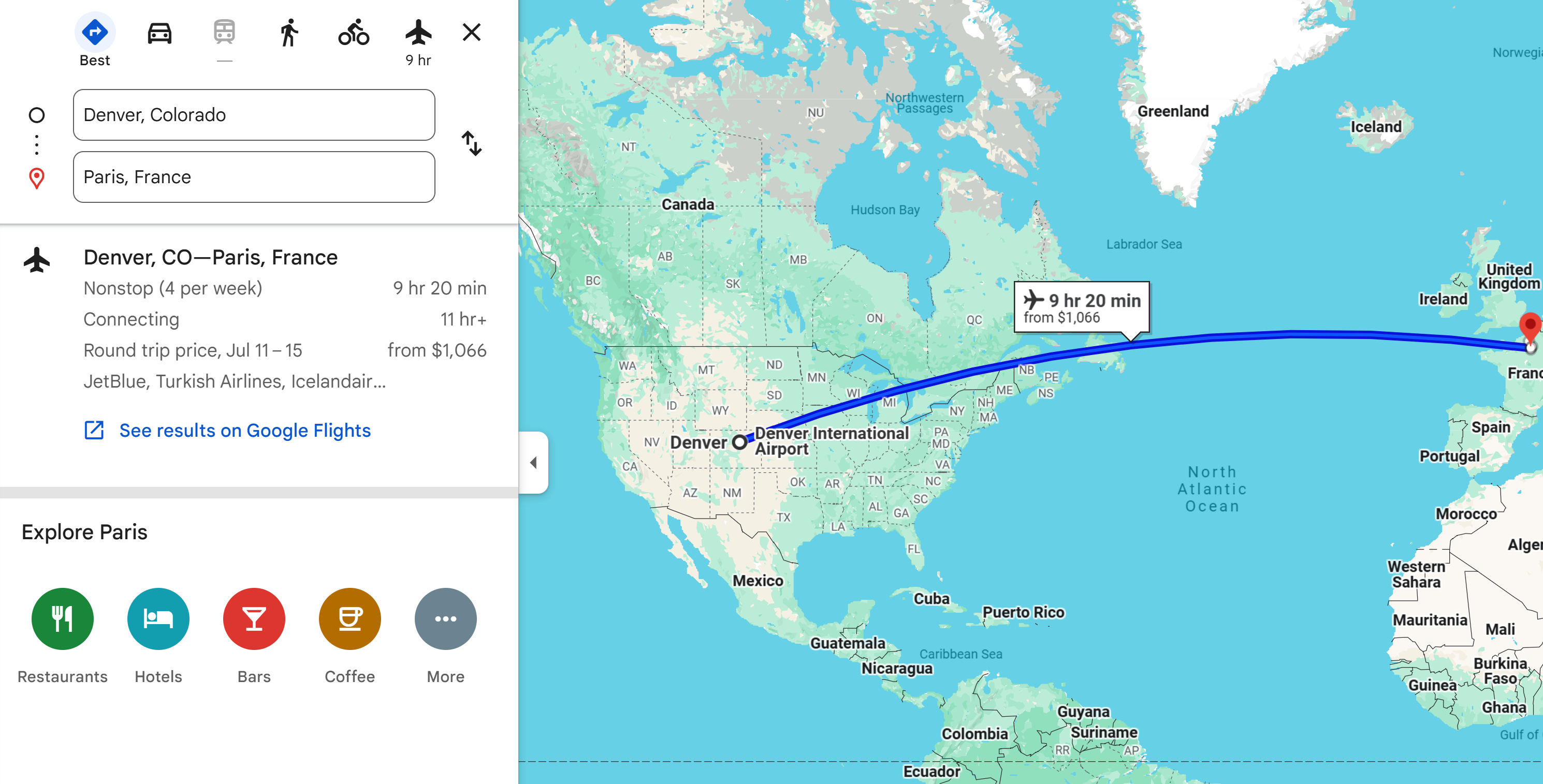 |
Two locations selected
-Denver, United States Colorado
-Paris France
As two locations have been selected, any available travel mode will display. As we are going from the United States to Paris, the travel mode defaults to flight. |
| |
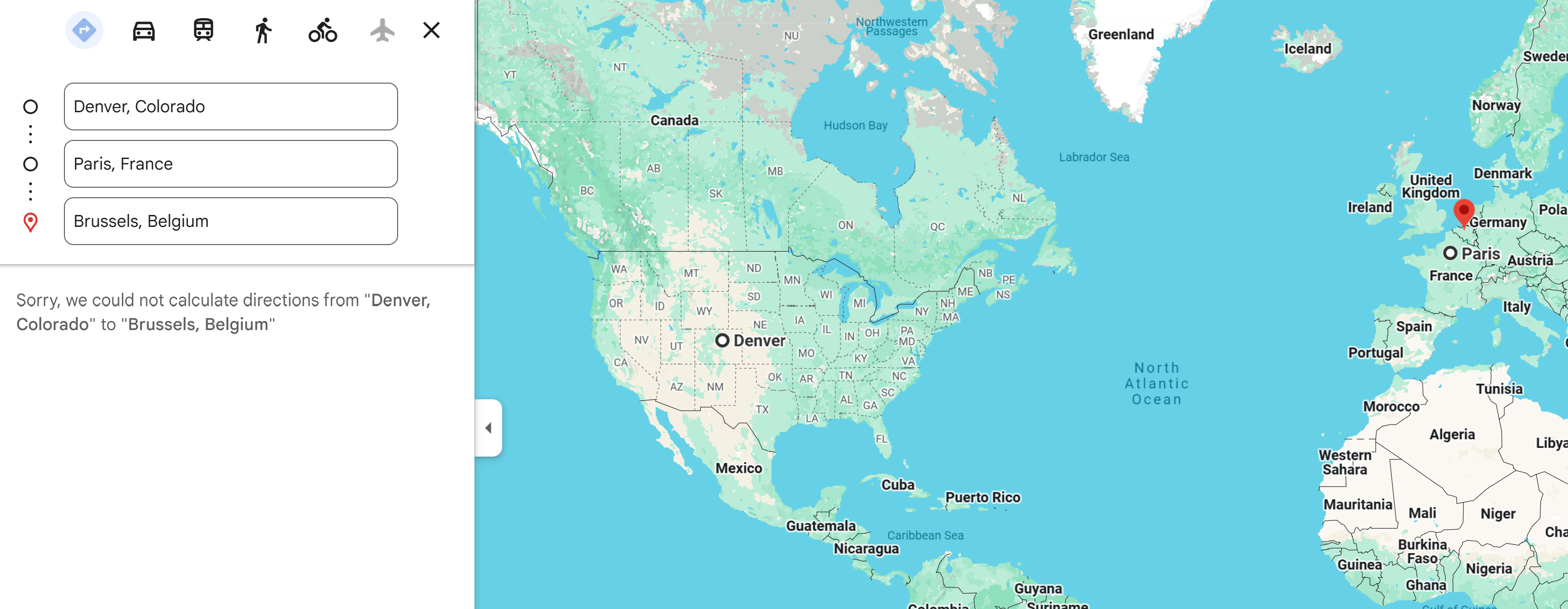 |
Three locations selected with a mix of public and non-public transportation modes
-Denver, United States Colorado
-Paris France
-Brussels Belgium
When there are more than two locations selected, it must be possible to travel between all the locations using a public travel mode of either driving, walking or cycling. Here we have a mix of possible travel modes. A flight from the United States to Paris, then another travel mode from Paris to Brussels. As there are more than 2 locations selected and one involves a public transportation mode, the routes will not display. |
| |
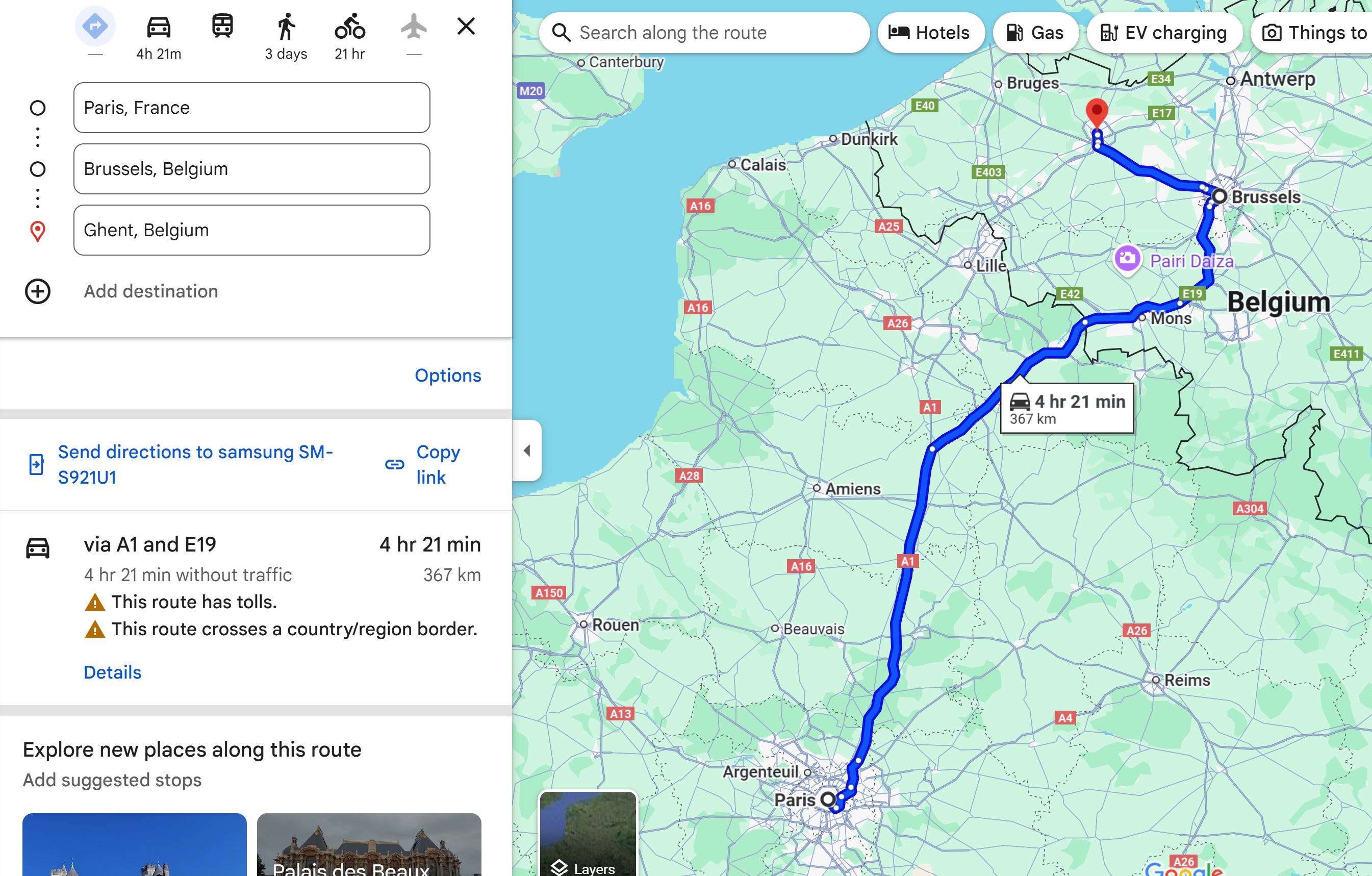 |
Three locations selected that use non-public transportation modes
-Paris France
-Brussels Belgium
-Ghent Belgium
Changing the itinerary so that all the locations can be reached using only non-public travel modes, the routes will display. |
|
|
|
| Route Map Example - Location Level |
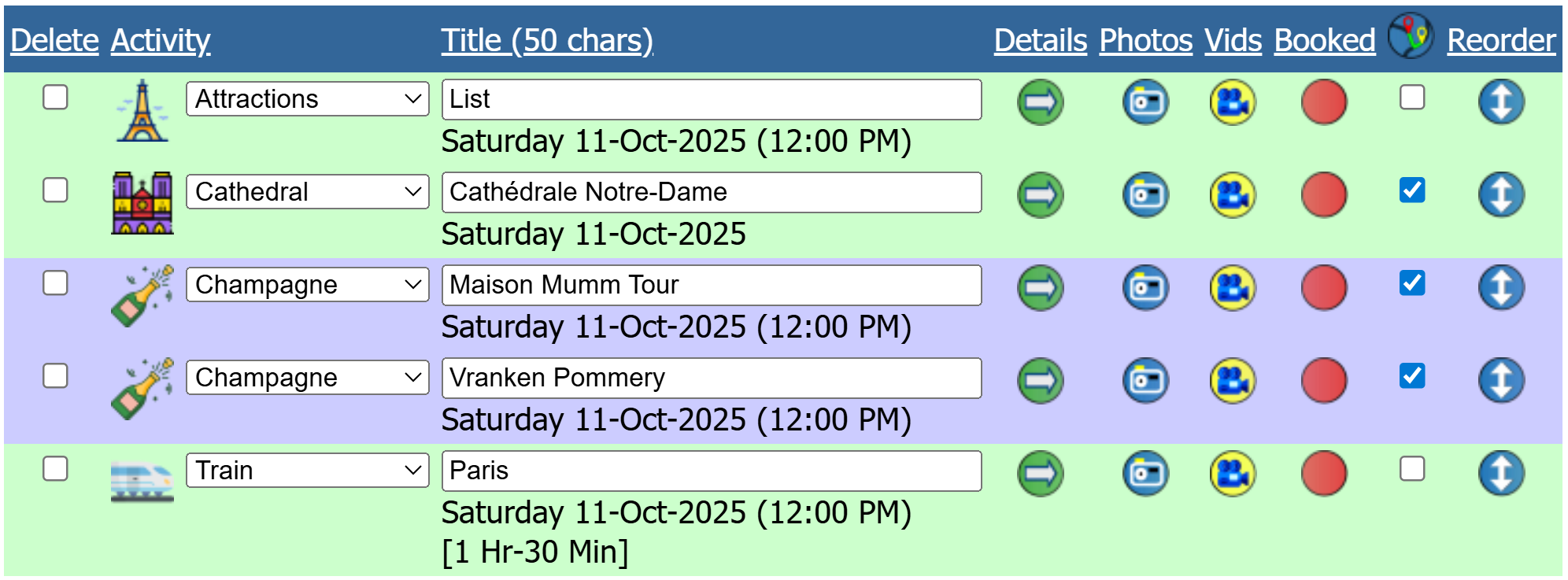 |
Here we are viewing the activity list for Reims France.
We want to display the routes to the main activities for the location we are visiting. In this case, we are in Reims France and plan to see the cathedral and attend two champagne tours.
Compared to Checklist items
as shown below, activities were created where we needed to add additional information, such as tour times and reservation information. Not all activities are created for a place you will actually visit, so you would not check them for the route map display. For example, you may have activities like ‘Phone Parents’ or ‘Buy Umbrella’ as reminders, but they are not for visiting a specific location.
Viewing the activity routes allows you to reorder them in an efficient order to save you time traveling between them. |
| |
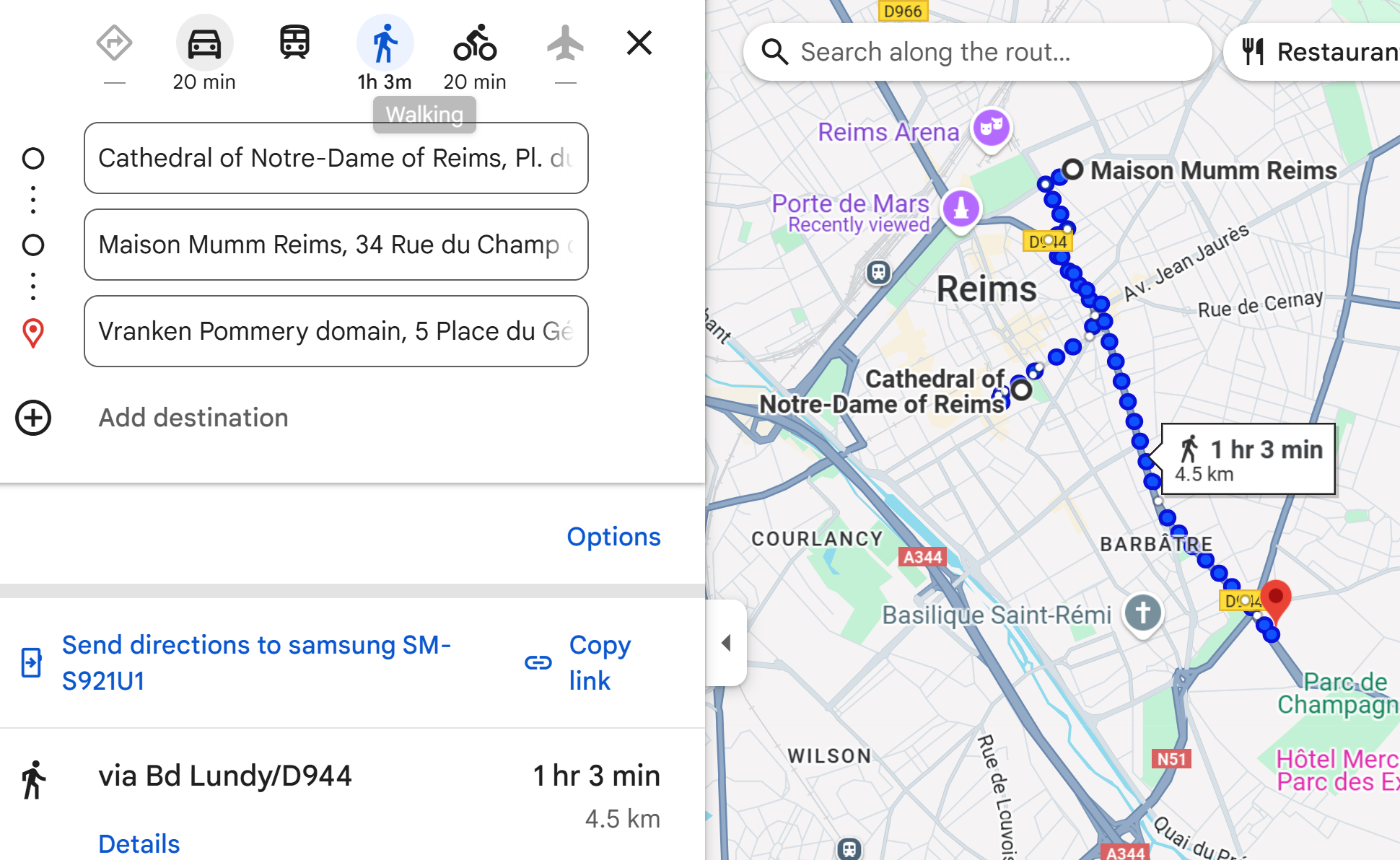 |
Three activities selected
We
have selected three out of the five activities - The cathedral and two champagne tours. The image shows the walking route map between the activities. The activity order can be adjusted to improve the route if needed. When you are happy with the route, adjust their order on the Trip Planner to match.
-Cathédrale Notre-Dame
-Maison Mumm
-Vranken Pommery |
|
|
|
| Route Map Example - Checklist Level (Locations and Activities) |
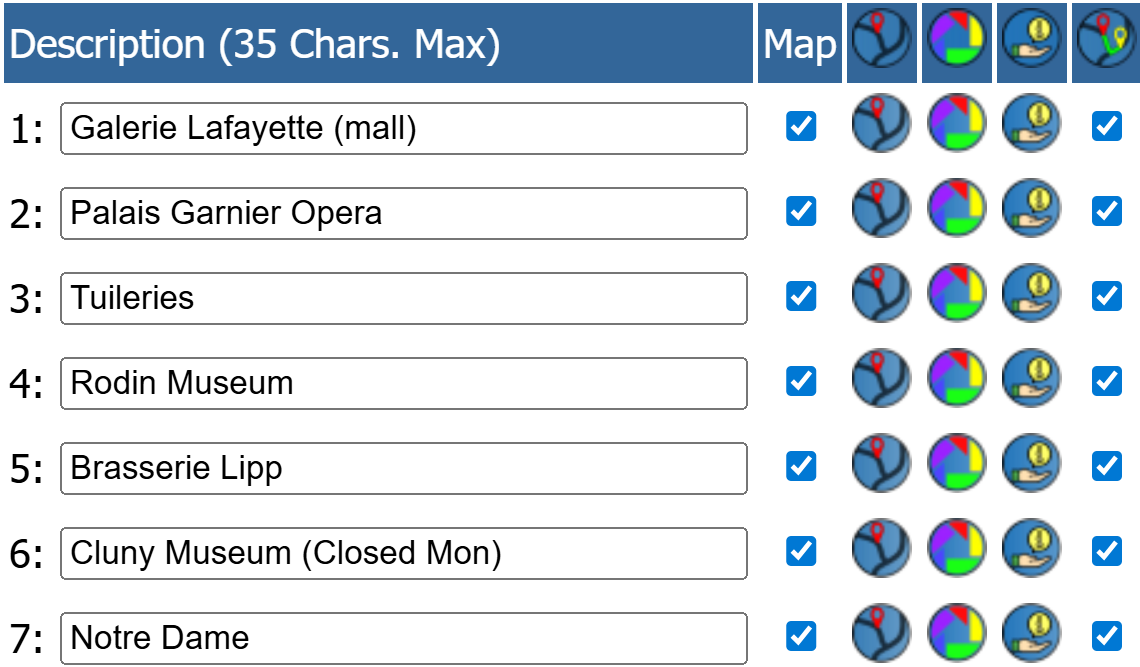 |
Checklists are available at the Trip, Location and Activity levels.
At the Trip Level, checklist route maps are not available as they are not related to a specific location.
At the Location Level, checklist route maps will be synced to the location city and country.
At the Activity level, the checklist route maps will be synced to the related location, or to the Day Trip country and city if they have been set.
Our Checklist example is for seven different locations we plan to visit in Paris. We choose to create a checklist rather than individual activities as we plan to show up to each location, not requiring any additional information. (This is an example, but in actuality, we probably would have created activities for some of these such as the restaurants and museums to track reservations and other information.)
At the top of the page, we show this example before and after the route was optimized for length and duration.
When viewing checklist items, we will use our phone and select the  icon to navigate from our current location to the next location on our route. icon to navigate from our current location to the next location on our route. |
| |
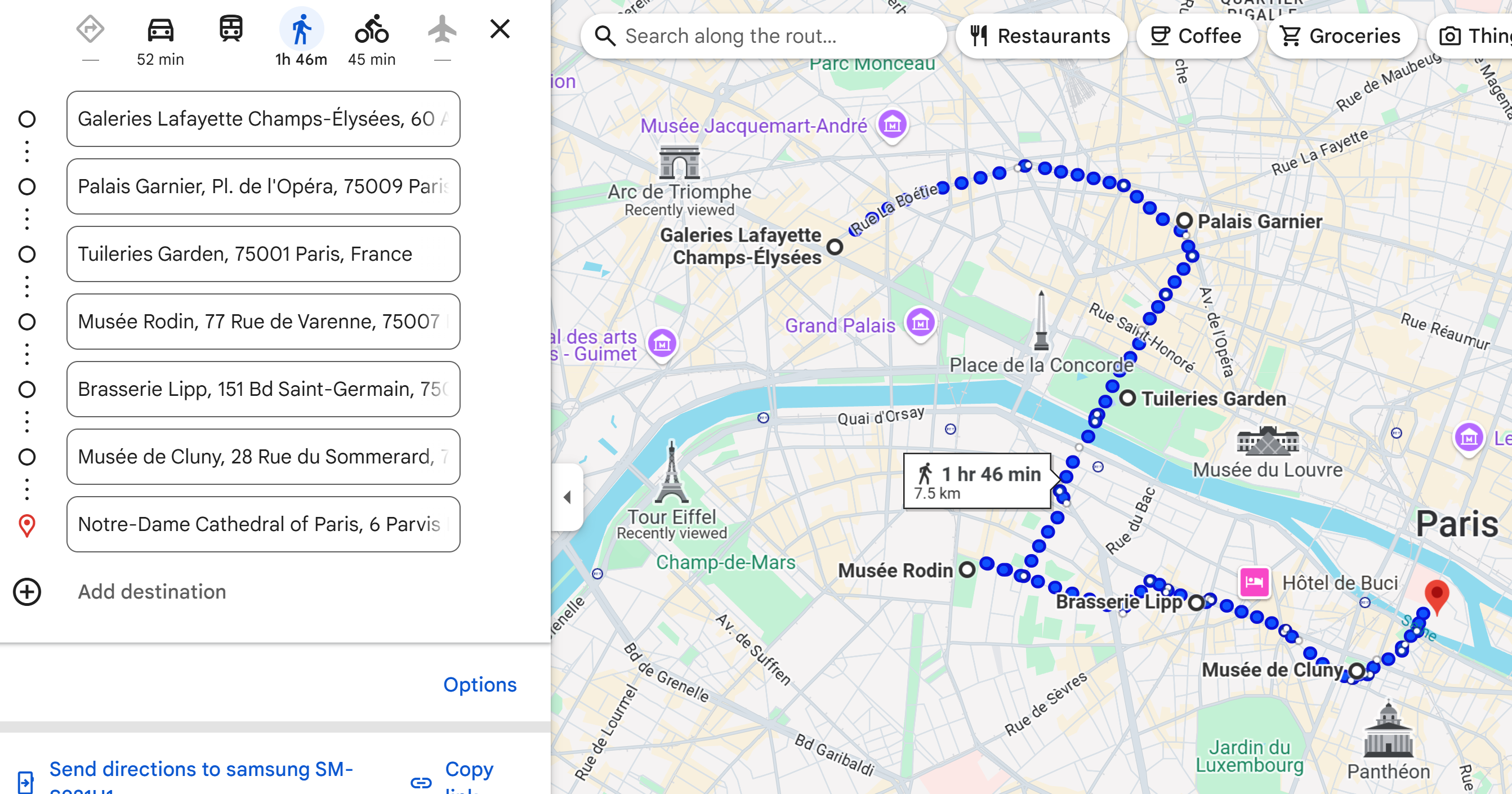 |
The optimized route map showing the order and how we will go to each location. |
| |
|
|
 icon to display the routes. You may select any of the locations, they do not need to be located next to each other.
icon to display the routes. You may select any of the locations, they do not need to be located next to each other.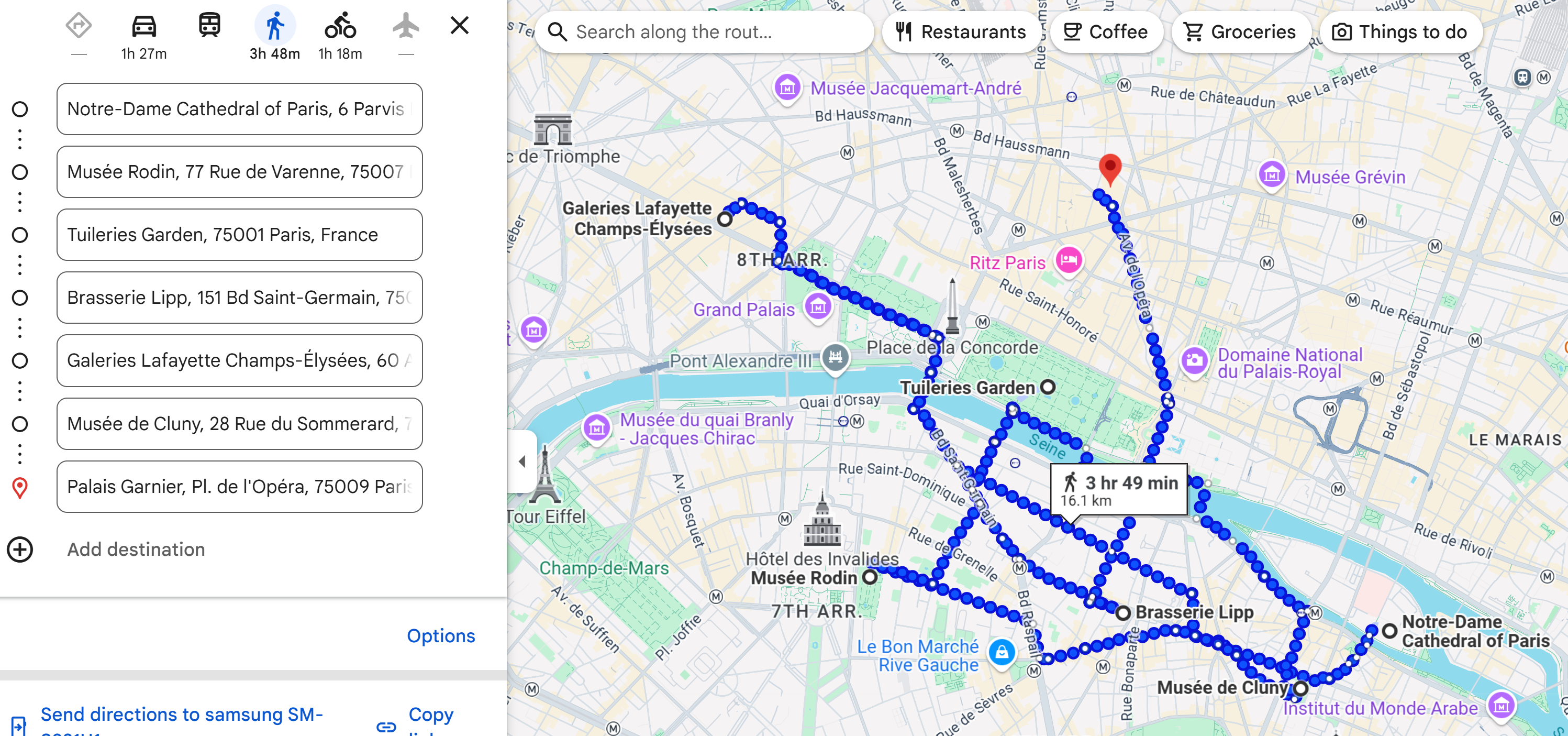
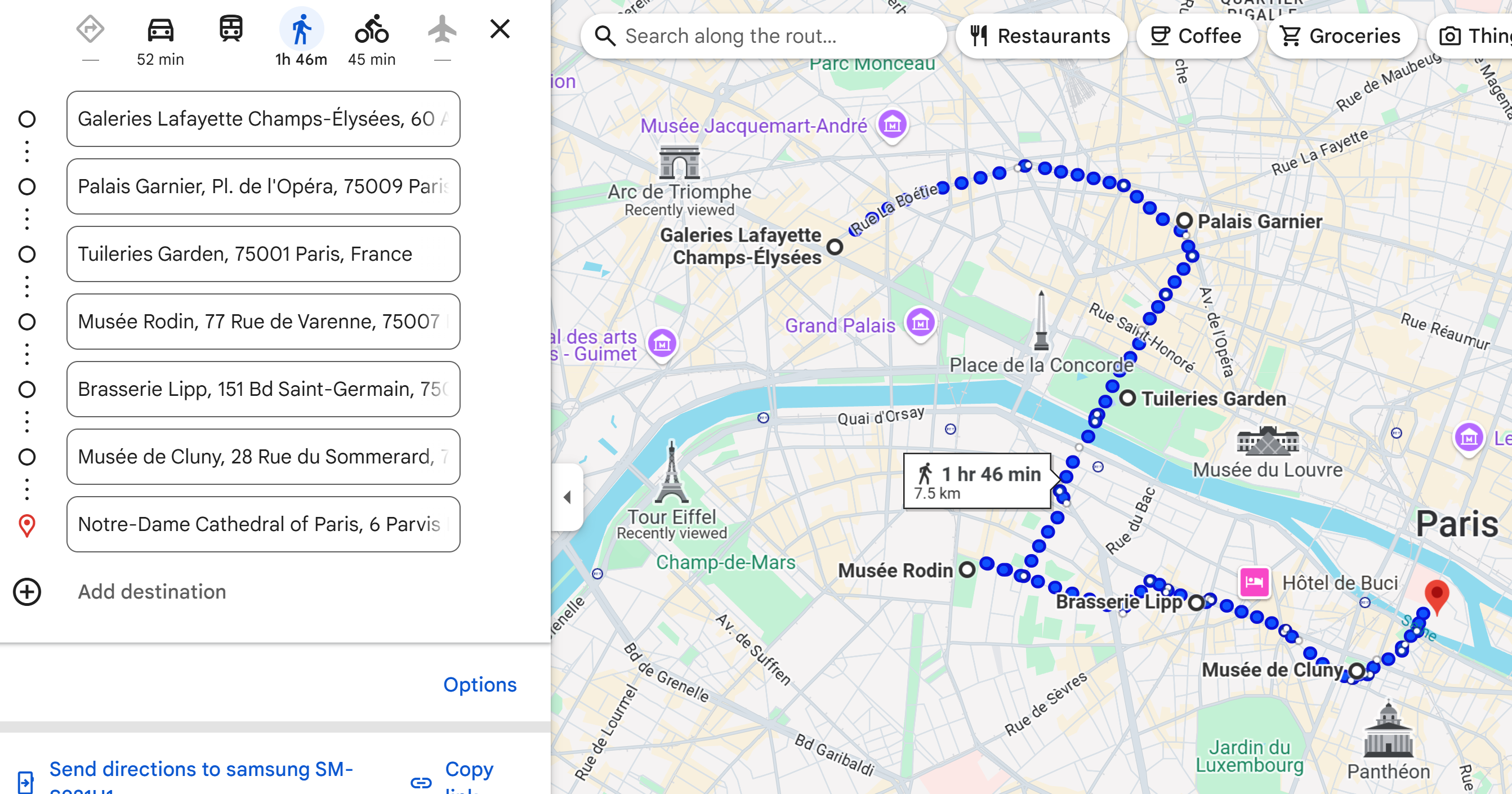
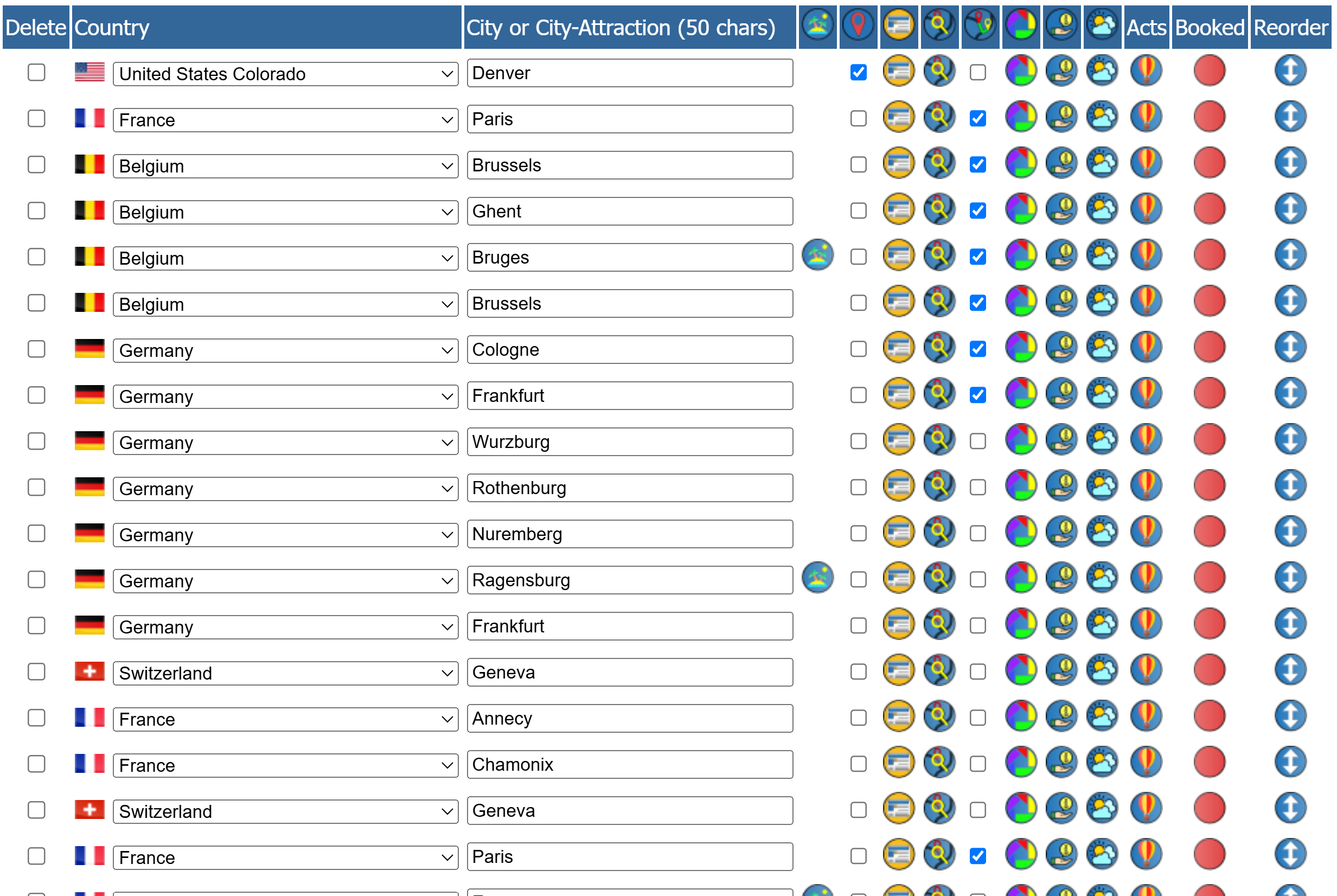
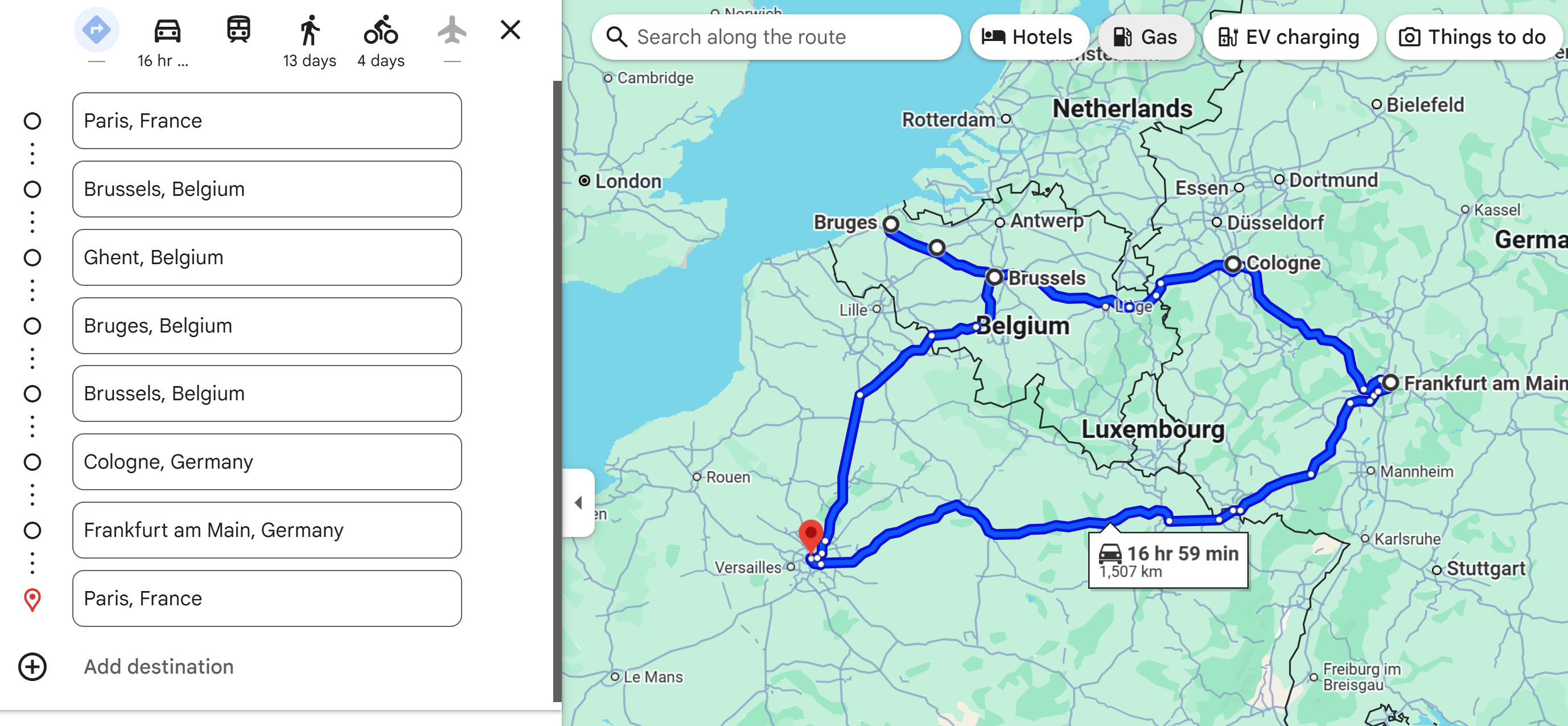
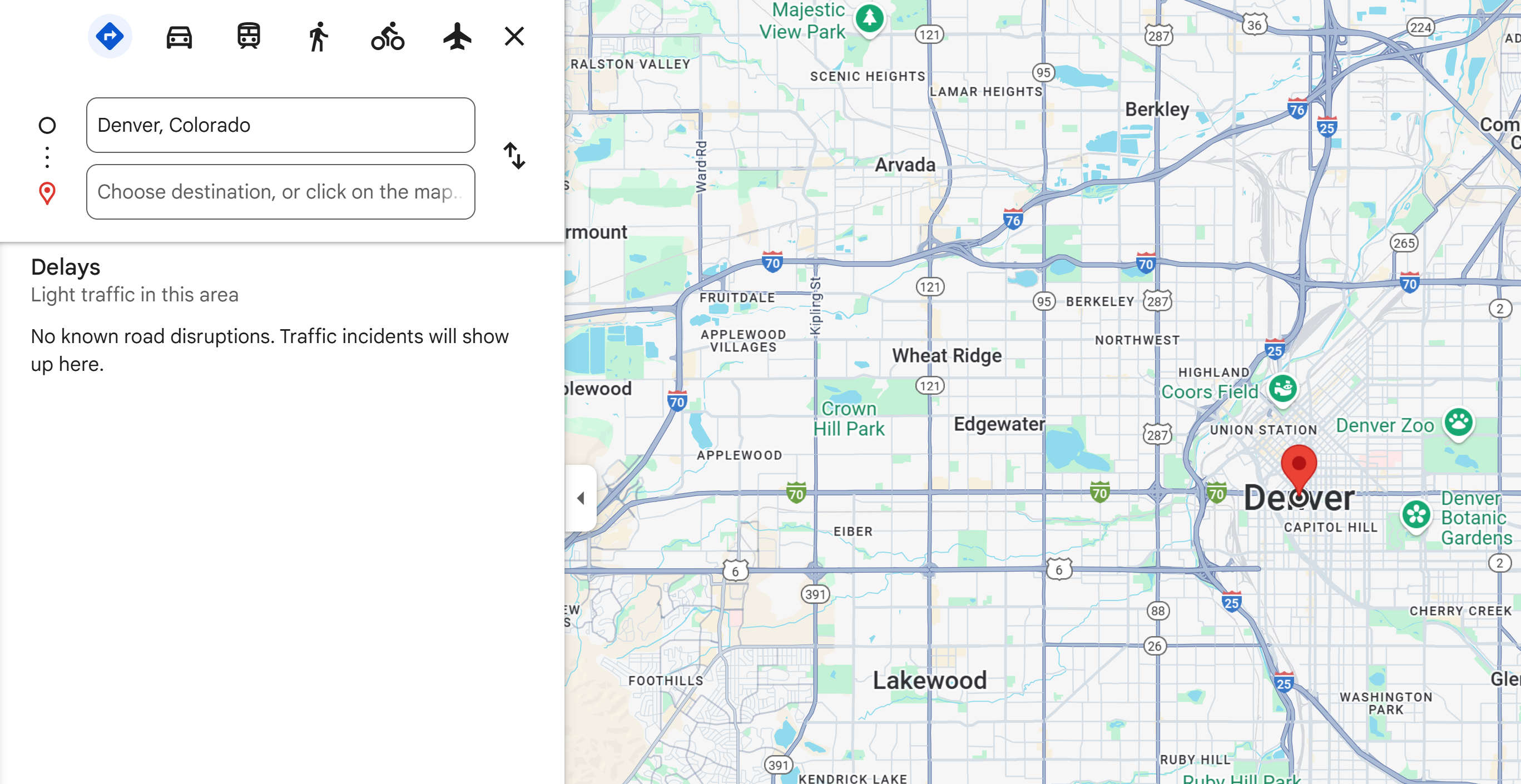
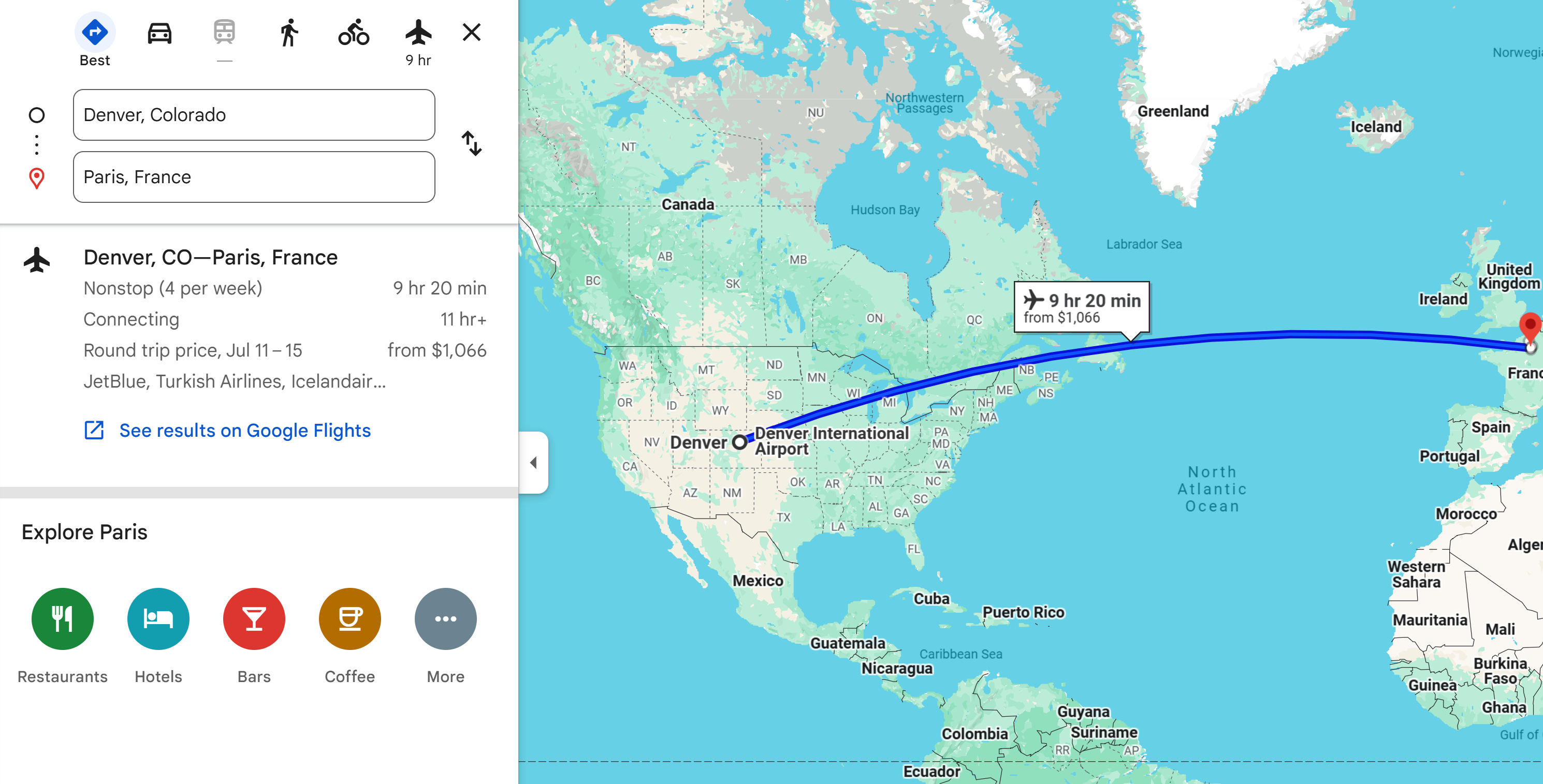
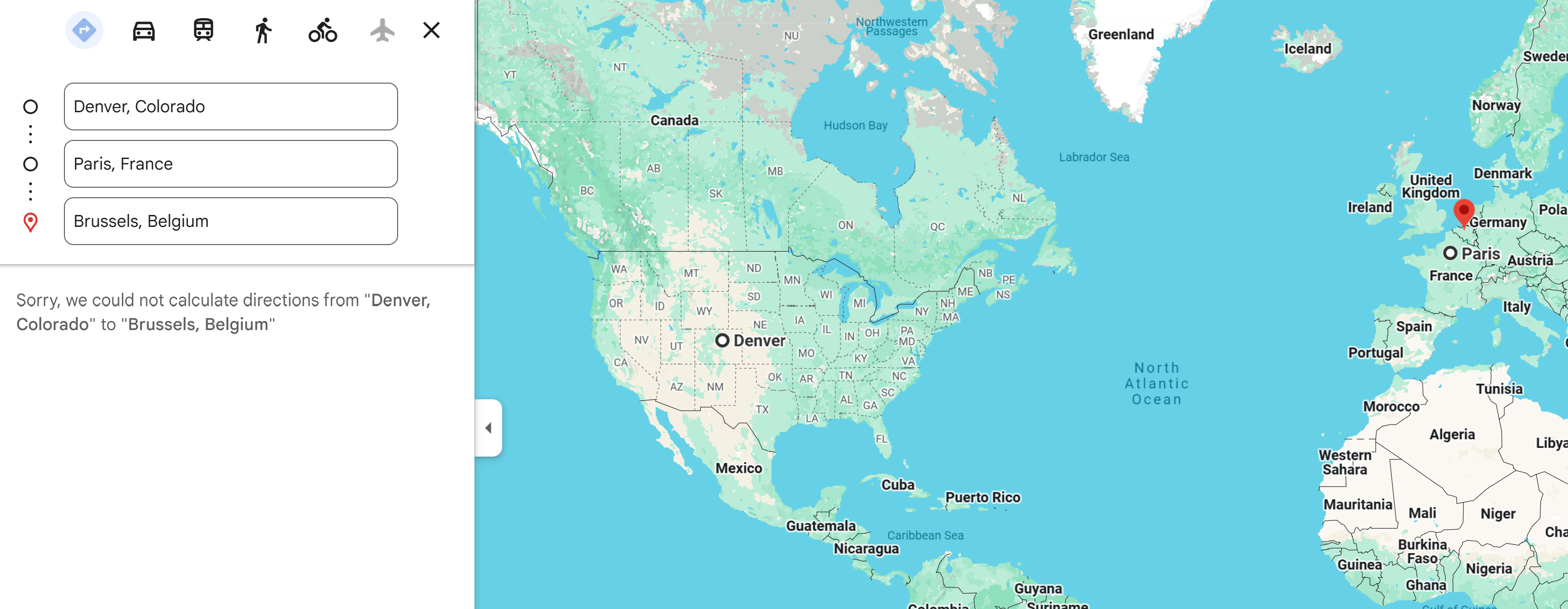
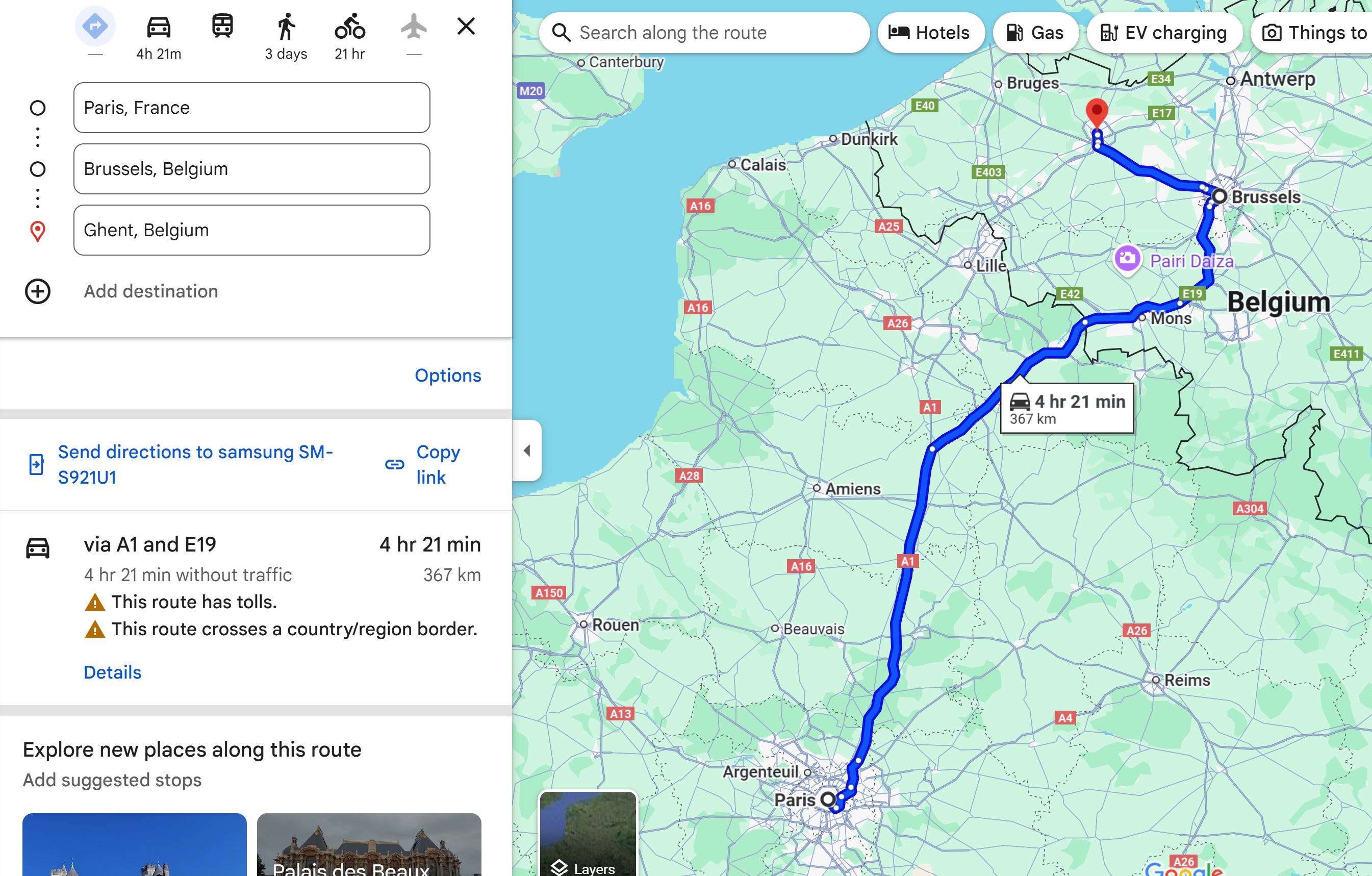
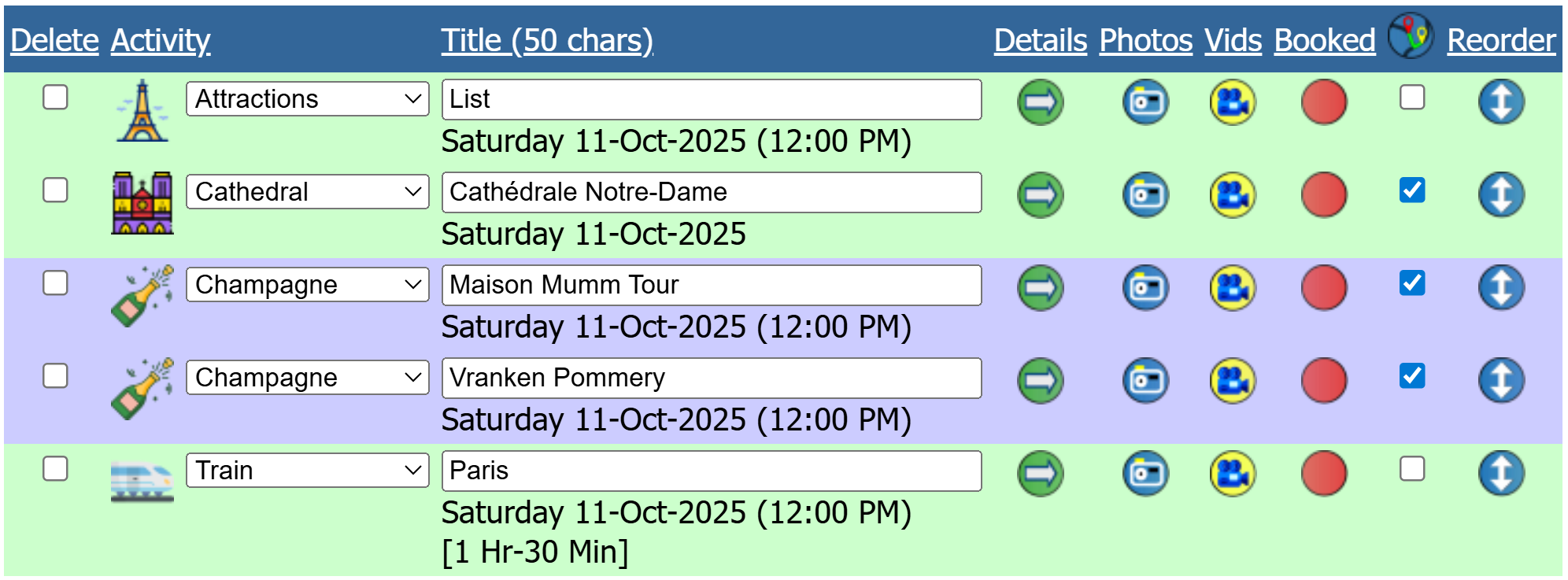
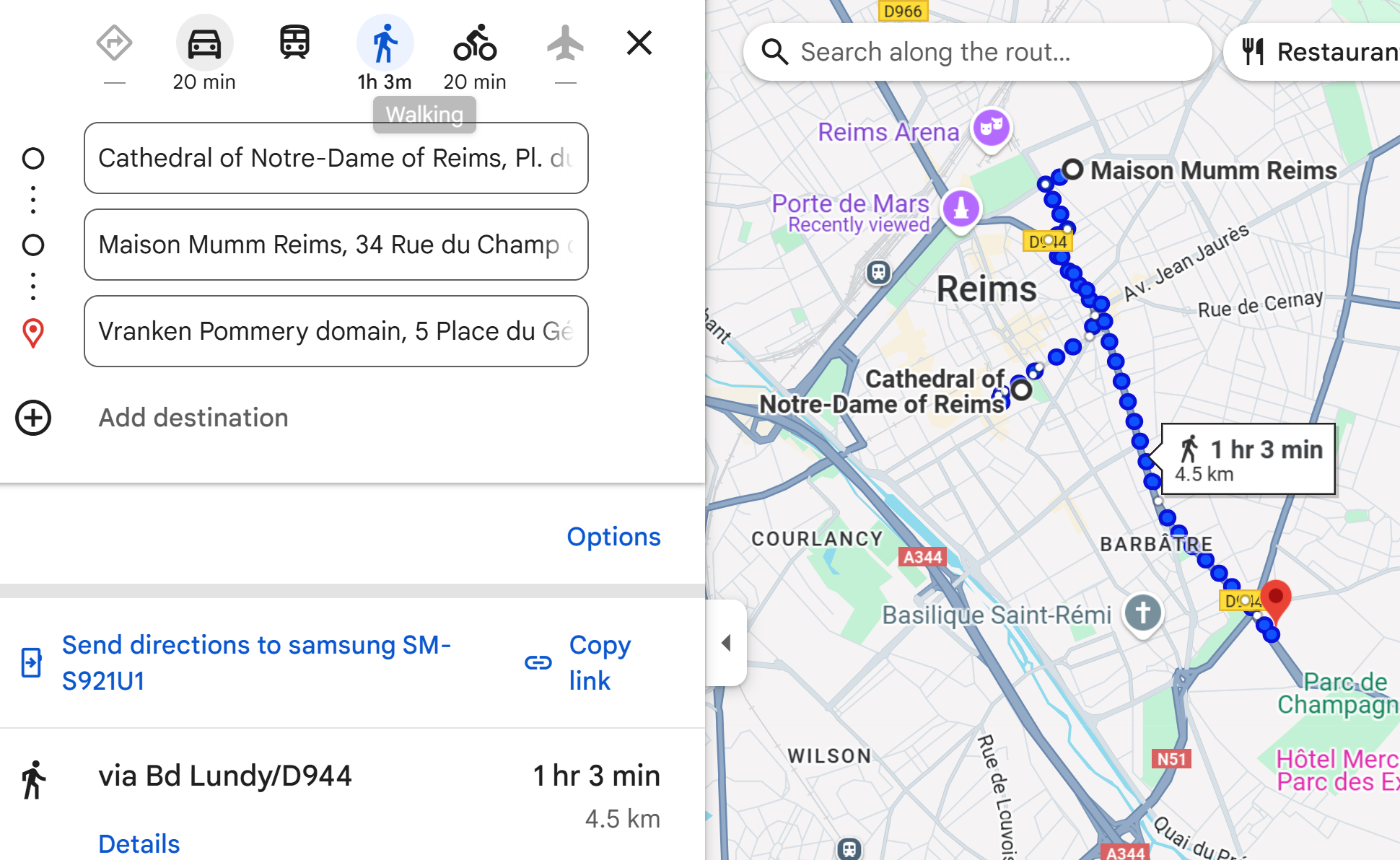
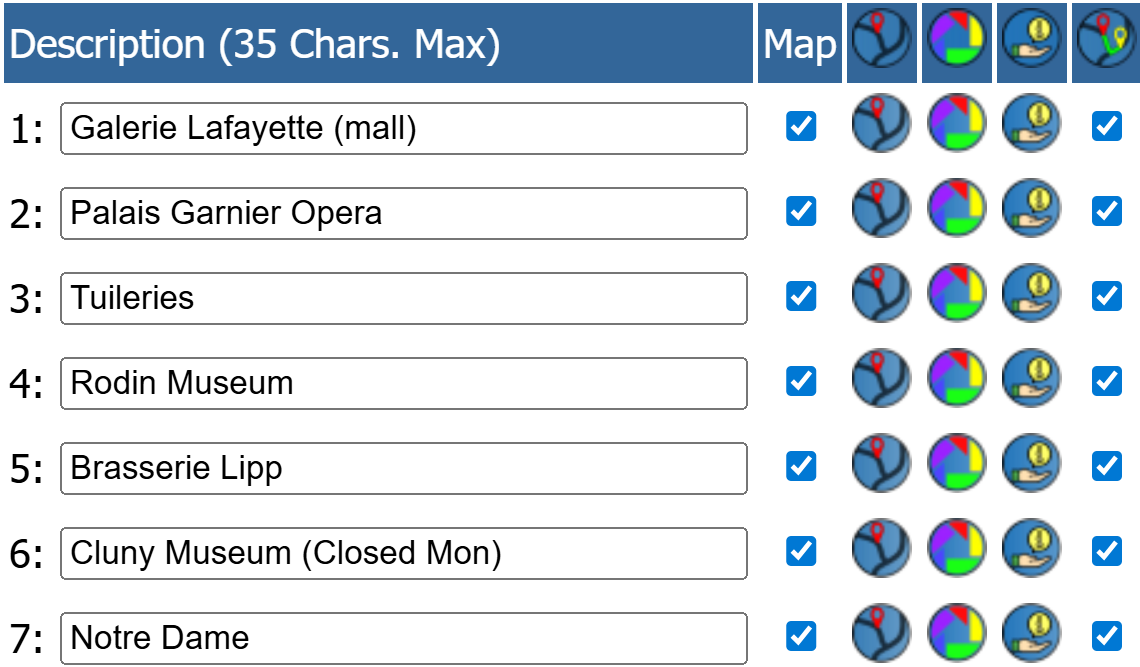
 icon to navigate from our current location to the next location on our route.
icon to navigate from our current location to the next location on our route.