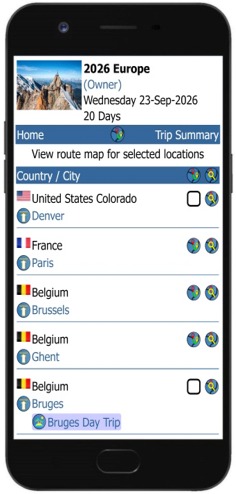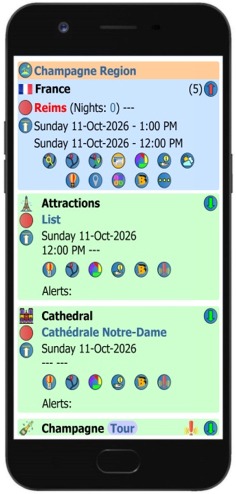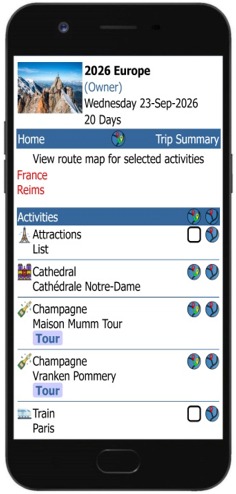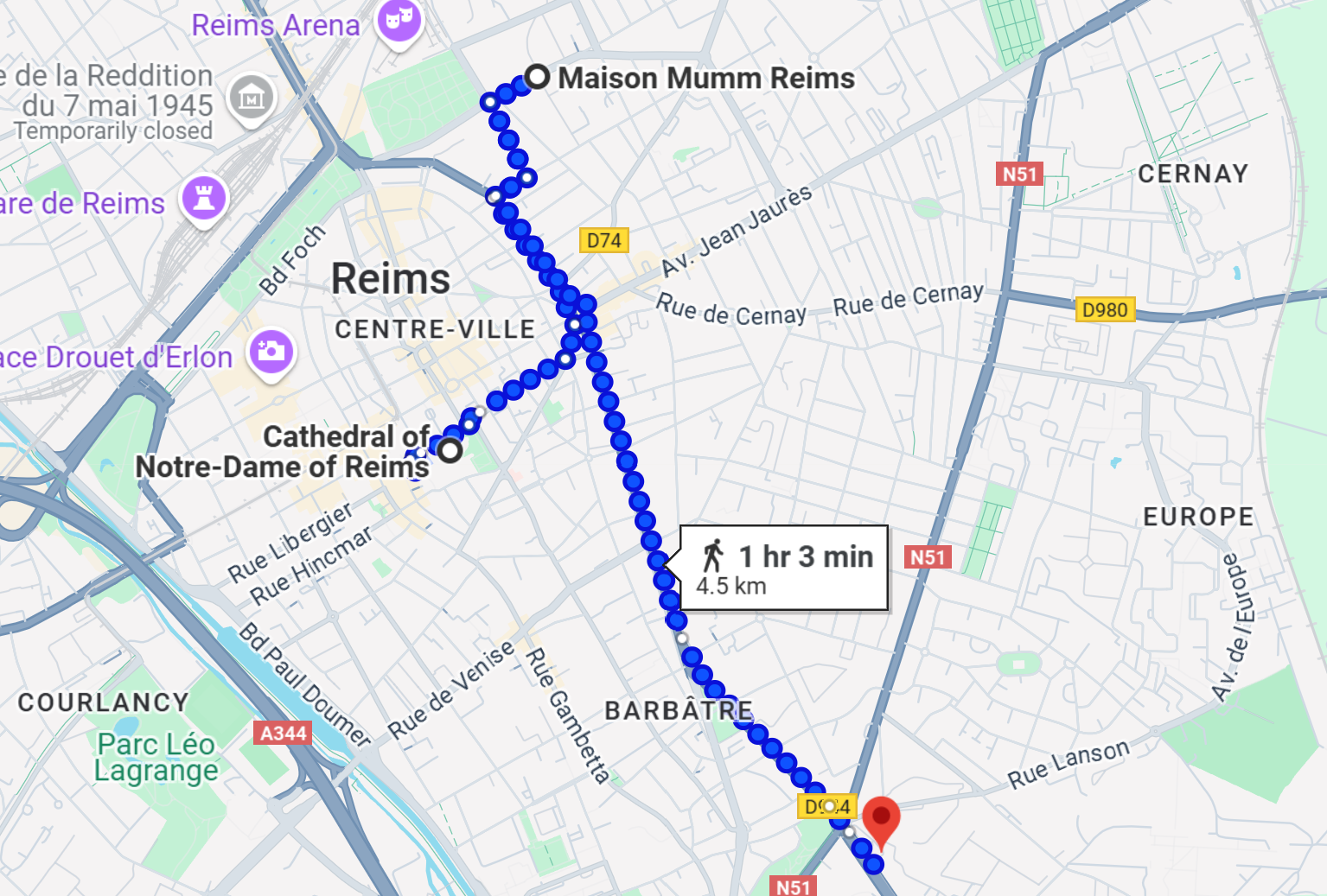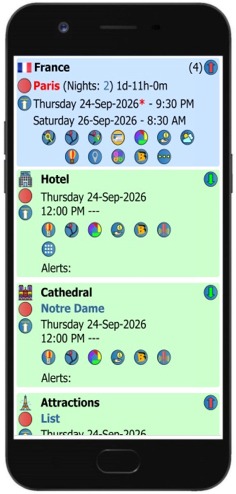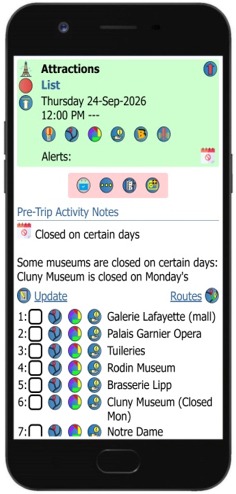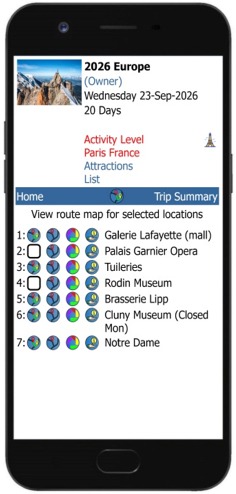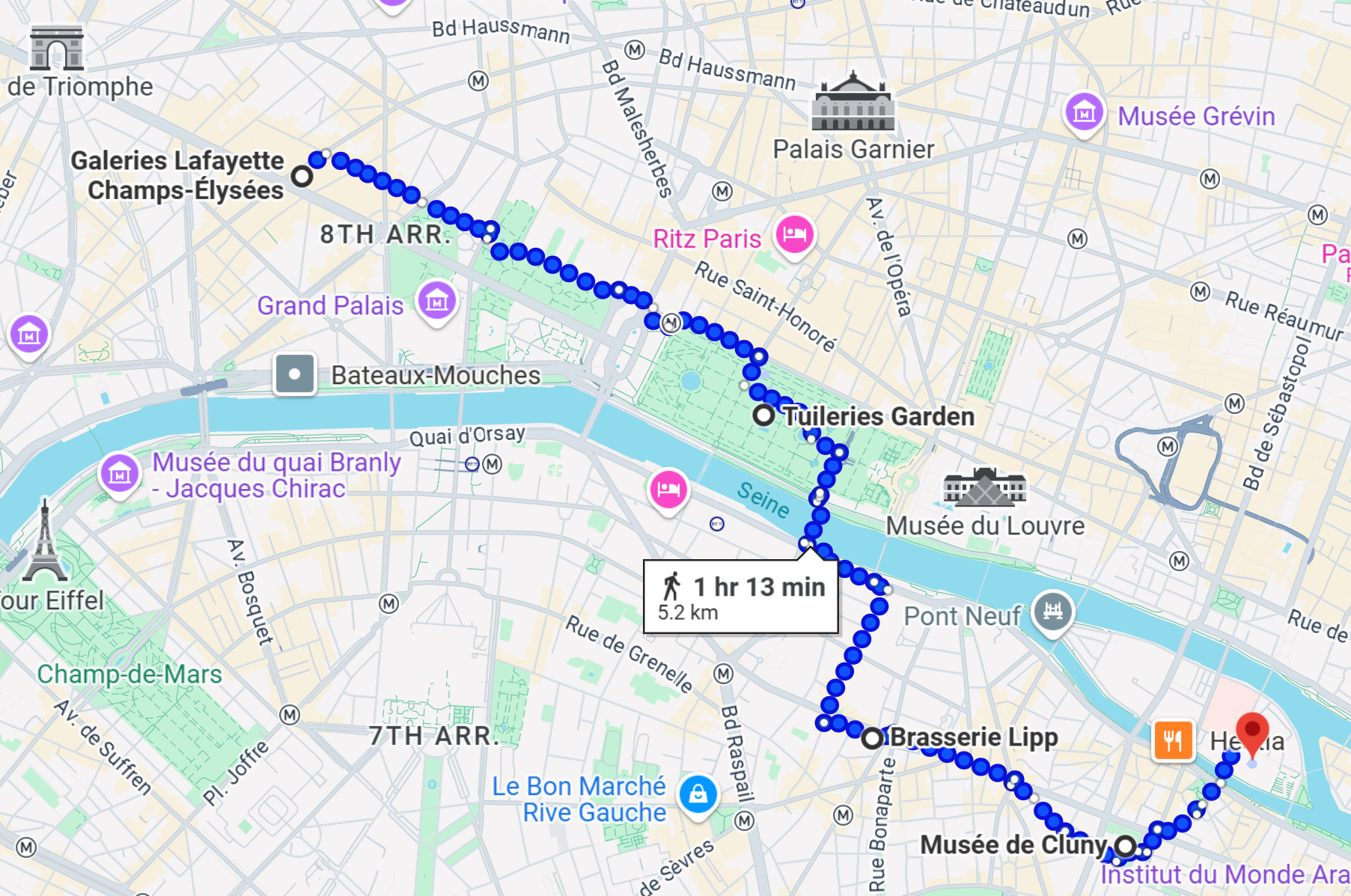Trip Locations, Activities and Checklists are integrated with Google Maps to display routes between selected locations, providing a visual representation of your travel itinerary between the selected locations on one screen.
After Trip Planning is complete and your trip has been built, when using the Mobile Trip profile you will be able to access the same information and make selections to display custom route maps.
Google restrictions using routes
-If only a single location is selected, you will see a map of the location.
-If only two locations are selected, you can view route maps for any available transportation mode.
-For more than 2 locations, the routes will only display for private transportation such as driving, walking and cycling.
-For more than 2 locations, Google will not display public transportation modes such as flights or trains.
-For more than 2 locations, the routes must all be available by driving, walking or cycling, so if one location involves
only a public transportation mode such as a flight or train, the routes will not display. (See the example below)
-Google limits the number of locations to 9.
| Route Map Examples |
 |
Locaton Level |
Traveling to: Paris France, Brussels Belgium, Ghent Belgium, Cologne Germany, Frankfurt Germany, Strasburg France, Paris France |
 |
Activity Level |
Activity list in Reims France: Cathédrale Notre-Dame, Maison Mumm Tour, Vranken Pommery |
 |
Checklist Attractions |
Paris attractions: Galerie Lafayette (mall), Palais Garnier Opera, Tuileries, Rodin Museum, Brasserie Lipp, Cluny Museum (Closed Mon), Notre Dame |
| Route Map Example - Trip Level |
|
|
The Route Map at the Trip Level will display the route between the Locations you have selected.
 |
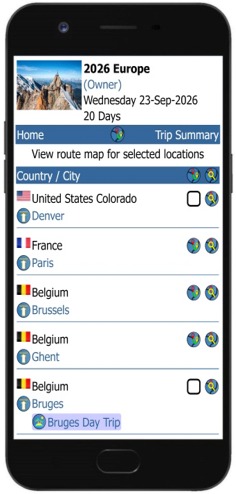 |
 |
At the trip level, select the
 icon to display the route locations selection list. icon to display the route locations selection list. |
On the Locations Route Map screen, select the locations to include in the map. When done, select the
 icon on the header row to display the map. icon on the header row to display the map. |
|
|
| |
| Route Map Example - Location Level |
|
|
The Route Map at the Activity Level will display the route between the Activities you have selected.
Keep in mind that not all activities are created for a place you will actually visit, so you would not check them for the route map display. For example, you may have activities like ‘Phone Parents’ or ‘Buy Umbrella’ as reminders, but they are not for visiting a specific location.
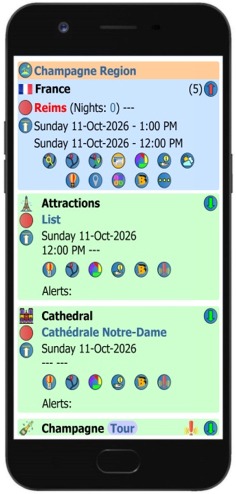 |
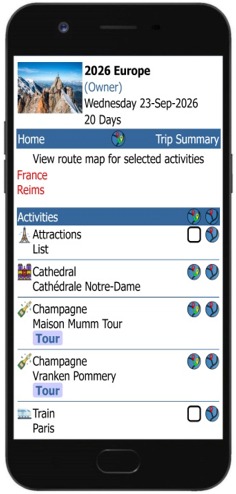 |
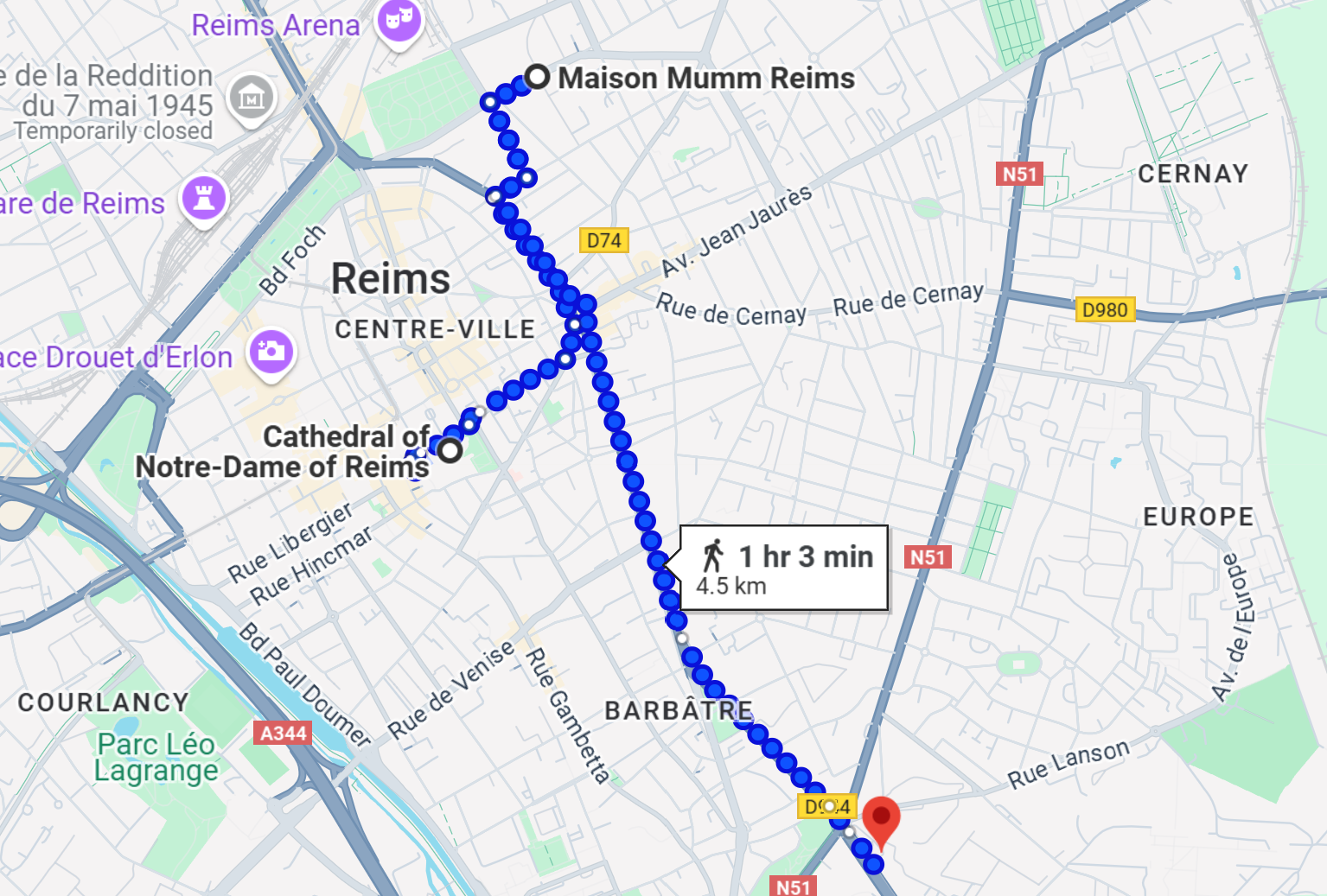 |
At the location level, select the
 icon to display the route activities selection list. icon to display the route activities selection list. |
On the Activities Route Map screen, select the activities to include in the map. When done, select the
 icon on the header row to display the map. icon on the header row to display the map. |
|
|
| |
| Route Map Example - Checklist Level (Locations and Activities) |
|
|
The Route Map at the Checklist Level will display the route between the Checklist items you have selected.
At the Trip Level, checklist route maps are not available as they are not related to a specific location.
At the Location Level, checklist route maps will be synced to the location city and country.
At the Activity level, the checklist route maps will be synced to the related location, or to the Day Trip country and city if they have been set.
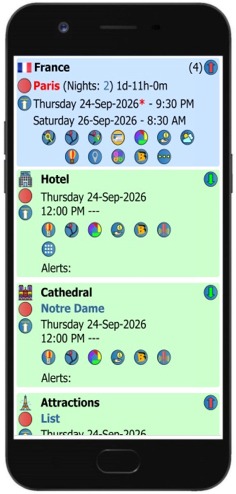 |
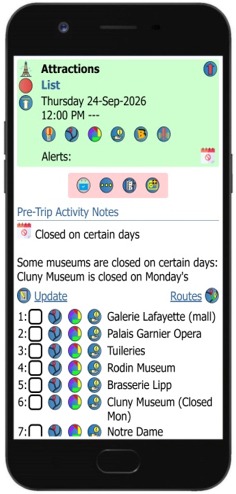 |
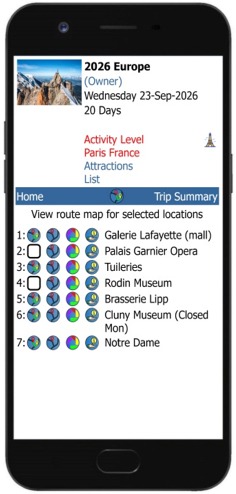 |
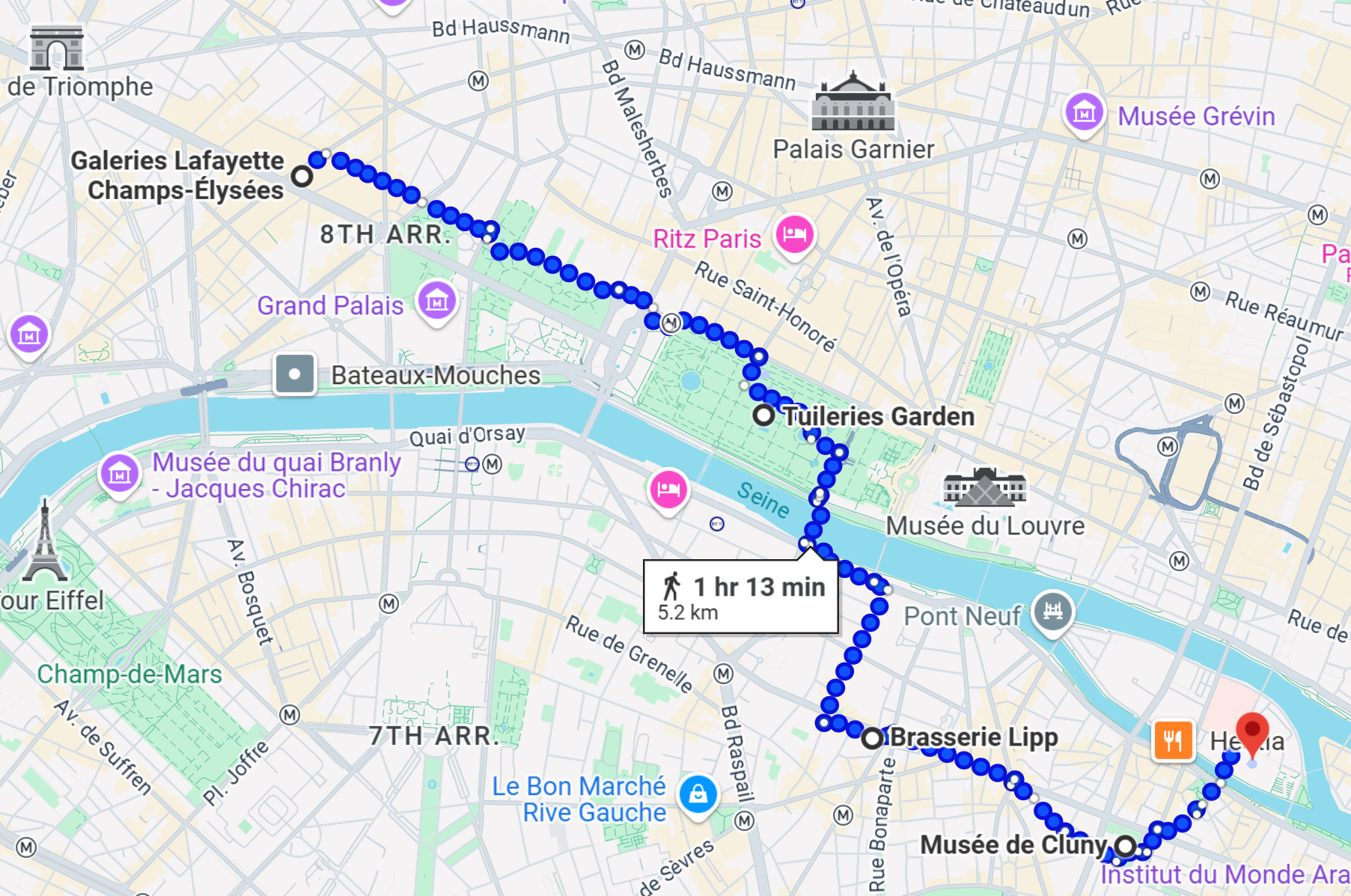 |
At the location level or the expanded activity containing a checklist, select the
 icon to display the the checklist. icon to display the the checklist. |
From the checklist display, select 'Routes' or the
 icon to display route map checklist selection screen. icon to display route map checklist selection screen. |
On the Checklist Route Map screen, select the items to include in the map. When done, select the
 icon on the header row to display the map. icon on the header row to display the map. |
|
|
|
|