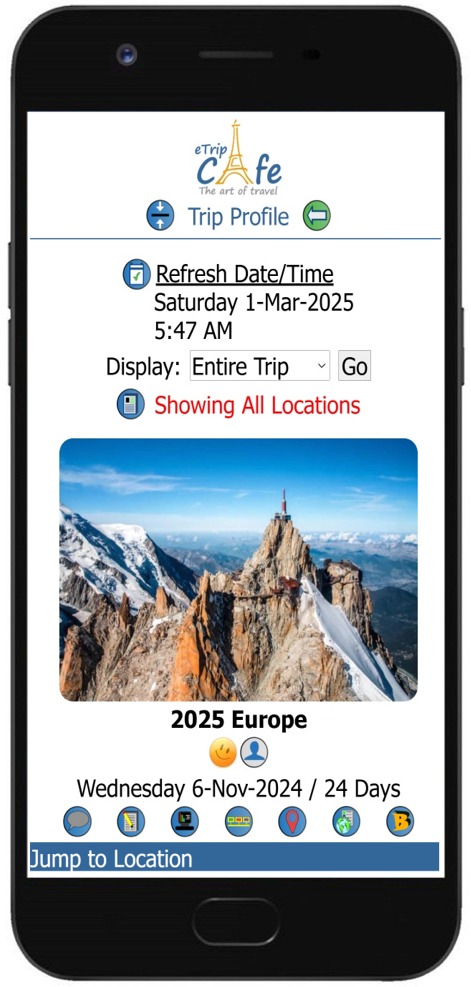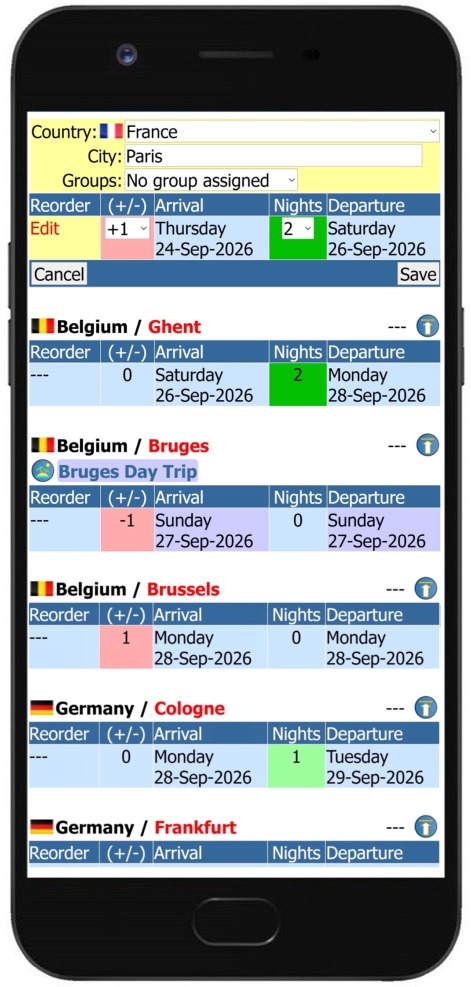In a nutshell, you can edit your trip locations as well as add additional locations to your itinerary through the Mobile Trip Profile.
The ability to edit and add locations to your trip through the Mobile Trip Profile allows you to deviate from total trip planning prior to your travels. You can now 'Travel as you go', making plans on the fly and not be tied down to a pre-defined fixed itinerary.
See our  Tips Page - Travel as you go for more information on traveling without a planned itinerary. Tips Page - Travel as you go for more information on traveling without a planned itinerary.
Remember this quote from Spider Man, "With great power comes great responsibility"? This is a widely known proverb popularized by the Marvel character Spider Man and his creator, Stan Lee, who first used the phrase in the 1962 comic Amazing Fantasy #15. The line, spoken by Uncle Ben to Peter Parker, conveys the moral philosophy that individuals with significant abilities or influence have a duty to use them for the greater good, rather than for personal gain or selfish interests.
We are deviating slightly from the original meaning, but it still applies in this context. When editing locations, you have ‘Great Power’ to alter your entire trip that would change all pre-defined arrival and departure dates. So, it’s your ‘Responsibility’ to understand how a change at one location may ripple through your entire itinerary. For a pre-defined trip, your locations and related activities are more than likely all date synced. Moving locations, editing nights or adjusting the arrival date at one location may change all the downline location dates.
Changing a location date does not change the dates on any related activity, so pre-defined date specific activities may be out of sync. If you change a location in the middle of your itinerary, you should verify all activity dates at downline locations are correct.
To help mitigate the possibility of negatively impacting your itinerary, we have intentionally ‘not’ implemented a delete/remove function for locations. Removing a location could change all downline location arrival and departure dates as well as remove related activities assigned to the location. We have also restricted the ability to reorder all locations at once as you can with the Trip Builder. Here, you may only swap two locations at a time to help reduce the possibility of negatively impacting your itinerary.
Intended use - Travel as you go
Although it’s possible to alter any location on a pre-defined itinerary, the intended use of this functionality is to support Traveling as you go.
When you are ready to leave your current location for the next, simply add a new location to your itinerary. New locations will be added after the last location and placed in edit mode. Update the location details and save it. Returning to the Trip Profile page will place you at the new location, where you can select to Add New Activities.
New locations get the full functionality of the Mobile Trip Profile, just as if they were added using the Trip Planner.
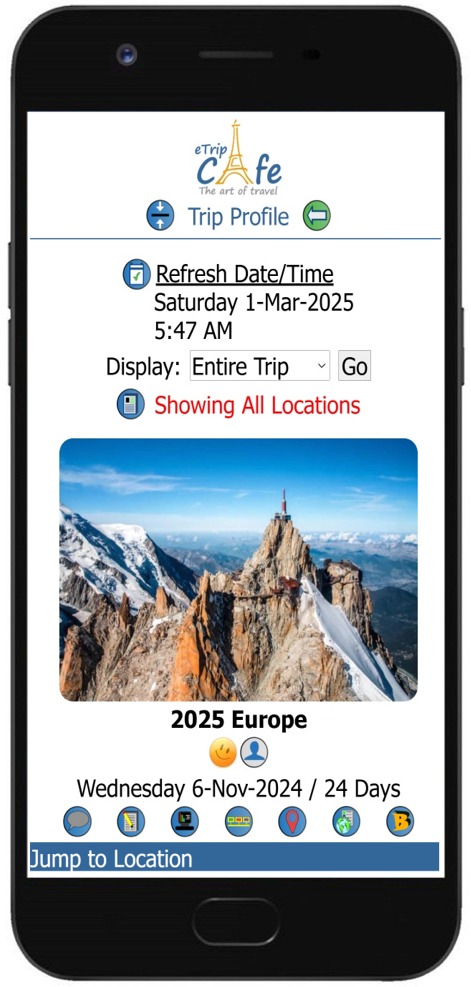 |
Main Trip Profile Page
 |
Located on the main Trip Profile page for each trip, selecting this icon will take you to the Trip Locations/Nights/Dates page where you can add and edit your trip locations. |
|
|
 |
Trip Locations/Nights/Date
 |
Add a new location to your trip. Located at the top of the page, selecting the icon will add a new location after the last location on the itinerary.
You will be asked to confirm the action by selecting the icon a second time. After the location has been added, the location will be placed in edit mode for you to make updates. |
 |
Edit the selected location where you cand change the country, city and assign a pre-defined location group.
Depending on the location position, you can set the initial departure date, adjusted arrival date and nights.
|
 |
Move to the top of the page |
 |
Swap the current location with the following location. |
 |
Swap the current location with the previous location. You may not move a location up to the first location position. |
|
|
|
Editing Restrictions
-As the first location is the trip starting point, you can only change the Departure Date. Changing the date will update the Arrival and Departure Dates for all the other locations.
-You cannot swap the first location with the next location.
-On the last location, the Arrival Date is calculated. This is the final location on your itinerary. When editing this location, you may only set the (+/-) field to adjust the arrival date forward or back. |
|
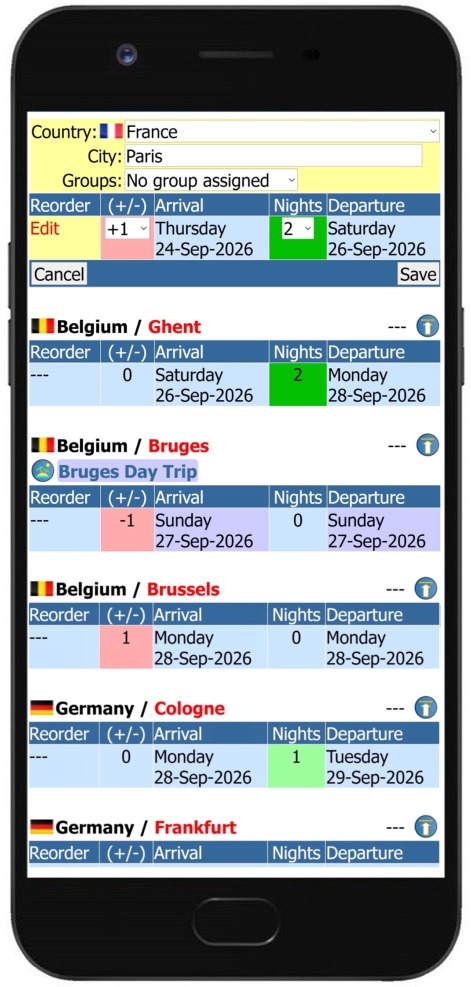 |
Location Edit
After every update, the arrival and departure dates for all locations will be recalculated and set based on your changes.
*Remember, changing the nights or adjusting the arrival date (+/-) will change all the downline arrive and departure dates for the other locations.
|
|
|
|